- Mark as New
- Bookmark
- Subscribe
- Permalink
- Report Inappropriate Content
- Mark as New
- Bookmark
- Subscribe
- Permalink
- Report Inappropriate Content
- Mark as New
- Bookmark
- Subscribe
- Permalink
- Report Inappropriate Content
Banking
Hi there. I can help you fix your bank feeds in QuickBooks Online (QBO).
First off, what bank are you currently using? I'd appreciate it if you can elaborate more about this so I can conduct further investigation, and provide you with the best route to resolve this.
In the meantime, you can consider manually updating your bank feeds, and see if it downloads your bank transactions. I'd be glad to input the steps how:
- Go to the Banking menu then select Banking.
- Click on the Bank account you're having a problem with.
- Select Update.
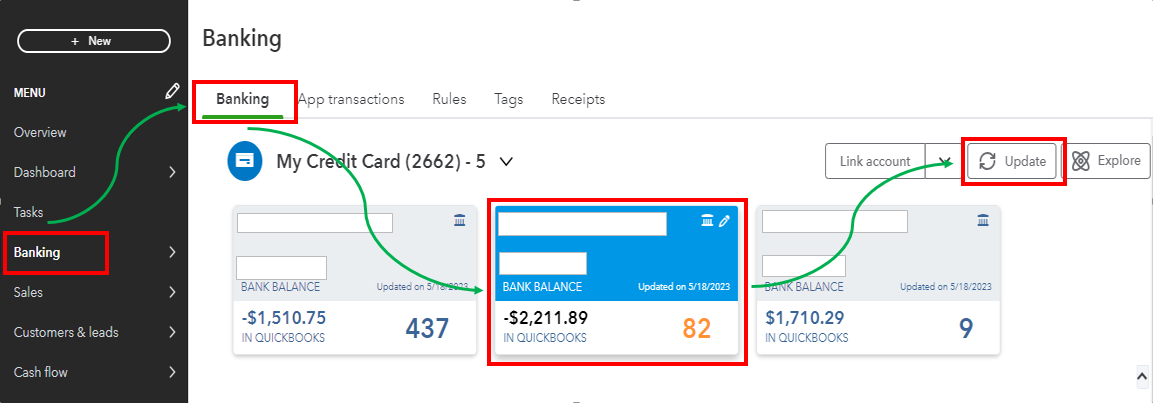
If the transactions aren't showing still, I'd recommend manually uploading your bank transactions. You may refer to this article for more information about the process: Manually upload transactions into QuickBooks Online.
Additionally, when you download transactions from your bank, you need to categorize them so they go into the right accounts. To speed up the process, you can make use of the bank rules. To tell you more about this, browse through this article: Set up bank rules to categorize online banking transactions in QuickBooks Online.
Please don't hesitate to hit on the Reply button if you need further assistance in managing your bank feeds in QBO. I'll be right here to help you thoroughly. Take care and have a good one.
- Mark as New
- Bookmark
- Subscribe
- Permalink
- Report Inappropriate Content
Banking
Hello, Fiat Lux - ASIA.
I appreciate you for always sharing your knowledge about QuickBooks. This will definitely help other users as well in the future. Please keep on posting here in the Community.
Stay safe and have a great rest of the day.
- Mark as New
- Bookmark
- Subscribe
- Permalink
- Report Inappropriate Content
Banking
I'm also having the same issue.
- Mark as New
- Bookmark
- Subscribe
- Permalink
- Report Inappropriate Content
Banking
Hi, Malinda. I'm here to provide the information necessary to resolve the error message regarding Web Connect import issues in QuickBooks Desktop.
Incomplete bank files, incompatible formats, and changes made by your bank are the possible reasons for experiencing Web Connect issues.
Before proceeding, ensure to do and verify the following:
- Create a backup of your company file.
- Verify that you're using a supported version of QuickBooks Desktop.
- If you use Advanced Mode in bank feeds, you may need to sign in to your Intuit Account or switch modes. Importing web connect files (.qbo) requires you to sign in to your Intuit Account within QuickBooks Desktop.
After ensuring and verifying the steps mentioned above, let's move forward by downloading the Web Connect file directly from your bank and confirming that it is in the .qbo file format. Here's how:
- Access your bank's website and sign in to your account.
- Locate and download the Web Connect file.
- Open QuickBooks and your company file, then import the .qbo file.
If you successfully import and notice your transactions are visible in QuickBooks, it will be necessary to disconnect your account and then proceed with setting it up again.
If an error occurs during the file download process, consider reaching out to your bank for assistance, as they are best equipped to address any issues that may be occurring on their end.
If the error persists, you can proceed to Step 2 in this article to resolve the problem: Fix Web Connect import errors.
Rest assured that I'll provide continued assistance whenever you require help importing bank transactions in QuickBooks.
- Mark as New
- Bookmark
- Subscribe
- Permalink
- Report Inappropriate Content
Banking
I have a client that I am linked to Bank Of America with my QuickBooks Desktop. It is an auto feed and I never had an Issue. For some reason the bank feed is only showing me transactions for the first 5days of August. How do I get the rest of August 2024 into the bankfeed?
Need Help?
- Mark as New
- Bookmark
- Subscribe
- Permalink
- Report Inappropriate Content
Banking
Welcome to the Community space, @EP Bookkeeping.
Let me present some helpful tips so you can get the rest of August 2024 into the bank feed in QuickBooks Desktop (QBDT).
To access the remaining August transactions, we can modify the Bank Feed mode to retrieve past transactions. QuickBooks offers three different Bank Feed modes, each with unique functions and transaction display options. Connecting to your online bank accounts, credit card accounts, or other financial accounts is necessary.
Once you have switched to the Bank Feed mode, you can proceed with updating your bank account. Simply click on the "Refresh" icon a few times to ensure that the link between your bank and QuickBooks is updated. Here's how:
- Go to the Banking menu.
- Select Bank Feeds.
- Click the Bank Feeds Center.
- Choose Refresh account(s) or choose Sync all for this bank from the dropdown.
If the issue persists, I recommend getting in touch with your bank and verifying whether there are any current issues on their end. This could be one of the reasons why your transactions are not being updated in QuickBooks.
In the meantime, you can manually enter the data into your QBDT account to ensure that your financial records are accurate and up to date. However, you should be aware that any incoming transactions from the bank may result in duplicates once the connection issue has been resolved. Should this happen, you will have to delete the duplicate transactions. However, if you prefer to proceed with uploading the transactions manually, here are the steps to follow:
- Log in to your bank website and download the transactions from there.
- Ensure the file is in .QBO format. Other files than that won’t work.
- Once done, Go to the Banking menu.
- Select Bank Feeds and choose Bank Feeds Center.
- From the Bank Accounts list, choose the account you want to connect.
- When you're ready to get your transactions, select Download Transactions. This opens a browser window to your bank's website.
- Sign in to your bank's website to download the Web Connect file.
For more detailed steps you can also check this link: Download Bank Feed transactions in QuickBooks Desktop.
Once everything looks good, you can add and match the transactions this way, you can tell what transactions your financial institution has processed, and which ones haven’t cleared the bank yet.
You can also create rules to categorize transactions for things you often spend money on, like supplies or business expenses. Then reconcile your accounts so everything matches, and your accounts are balanced and accurate.
Don't hesitate to let me know if you have additional questions about managing bank transactions in QuickBooks Desktop. I'm always here to help, @EP Bookkeeping. Take care always!

