- Mark as New
- Bookmark
- Subscribe
- Permalink
- Report Inappropriate Content
How do I print my check register?
- Mark as New
- Bookmark
- Subscribe
- Permalink
- Report Inappropriate Content
Banking
You're right, at this time, there's no way to actually print the Bank Register itself. Instead, I can help you create a report that we can print out that will work just as well as actually printing the register. It's really easy, and we can even save it so we can reuse the report any time we want to print the register. Here's how!
- We're going to start by clicking Reports on the left side of your screen, and we're going to choose Balance Sheet from the different options.
- Next, we're going to click on the amount to the right of the account name for the bank account we'd like to print the Register.
- Click Customize in the upper left of the screen and set the date range to whatever you'd like in the pop up window, and then click Run Report.
- You can either print this report, or export it to Excel!
- Mark as New
- Bookmark
- Subscribe
- Permalink
- Report Inappropriate Content
Banking
- Mark as New
- Bookmark
- Subscribe
- Permalink
- Report Inappropriate Content
Banking
- Mark as New
- Bookmark
- Subscribe
- Permalink
- Report Inappropriate Content
Banking
- Mark as New
- Bookmark
- Subscribe
- Permalink
- Report Inappropriate Content
Banking
- Mark as New
- Bookmark
- Subscribe
- Permalink
- Report Inappropriate Content
Banking
- Mark as New
- Bookmark
- Subscribe
- Permalink
- Report Inappropriate Content
Banking
click on chart of accounts
click once on the bank account you want
click on the report button
fix your dates, and print, or send to Excel
- Mark as New
- Bookmark
- Subscribe
- Permalink
- Report Inappropriate Content
Banking
- Mark as New
- Bookmark
- Subscribe
- Permalink
- Report Inappropriate Content
Banking
Hi, adoption!
It seems you're having a hard time seeing which value you need to click on the Balance Sheet to bring you to the Transaction Report of an account, so I made you a couple screenshots with arrows so you can see what I'm talking about! Just click the value to the right of the account we'd like to print, and we'll be taken to a Transaction Report with a beginning balance at the top. Check out my screenshot (and no, I don't really have that fake balance in my bank account, LOL!)! Hope this clears it all up for you :)
- Mark as New
- Bookmark
- Subscribe
- Permalink
- Report Inappropriate Content
Banking
- Mark as New
- Bookmark
- Subscribe
- Permalink
- Report Inappropriate Content
Banking
Example:
Click on Edit and select Use Register.
Choose the account you want to print and click on OK.
Click the Print Icon at the top of the register.
Enter the date range you want to print.
NOTE: If you would like to print the split detail, place a check mark in the box for Print splits detail.
Click OK.
Click Print.
(this is found at <a href="http://support.quickbooks.intuit.com/support/articles/HOW13256" rel="nofollow" target="_blank">http://support.quickbooks.intuit.com/support/articles/HOW13256</a>)
- Mark as New
- Bookmark
- Subscribe
- Permalink
- Report Inappropriate Content
Banking
This is old tread. Since then, much have improved in new QuickBooks Online.
See the new instructions below!
Since you cannot print directly from the Bank Register, you will need to use the built-in ACCOUNT QUICK REPORT from the Chart of Accounts. You will get the same information as you would see on the Bank Register.
From the home page screen
- Select the Company Gear (upper right corner)
- Select Chart of Accounts under Settings heading
- Highlight the bank account your want to print
- Click Report blue button
- You can customize the report more by clicking Customize button and also change Transaction Date if needed.
- Mark as New
- Bookmark
- Subscribe
- Permalink
- Report Inappropriate Content
Banking
- Mark as New
- Bookmark
- Subscribe
- Permalink
- Report Inappropriate Content
Banking
- Mark as New
- Bookmark
- Subscribe
- Permalink
- Report Inappropriate Content
Banking
- Mark as New
- Bookmark
- Subscribe
- Permalink
- Report Inappropriate Content
Banking
Why can't you just print the register instead of having to use useless complicated qb online features. There's too much "stuff" in qb online. Often times simple is better.
- Mark as New
- Bookmark
- Subscribe
- Permalink
- Report Inappropriate Content
Banking
Hi there, dmadge.
Thanks for joining this thread. Allow me to help provide some information about the Bank Register.
Are you trying to print the Bank Register itself? If so, you can definitely to this in QuickBooks Online (QBO). Let me walk you through the steps:
- On the left tab, click Banking.
- Click Go to Register in the Banking page.
- Select the Print icon on the left side option.
- Click Print.
For additional reference, you can check this article on how to sort and filter transactions in a register.
That should do it! Don't hesitate to add a comment below if you have additional questions about the bank register. I'm always here to help you out. Have a good one.
- Mark as New
- Bookmark
- Subscribe
- Permalink
- Report Inappropriate Content
Banking
If you want to print your transactions in a bank account (or any other asset account for that matter) for a given date range, here is how you do it. You run a balance sheet report for the date range, as explained above. NEXT, you click on the number shown to the right of the asset account in the report (example: balance sheet shows balance of checking as 10000 as of 4/1/19 - you would click on the number 10000). This will show you a transaction detail report for the date range in the report. This transaction detail report can be printed out, and contains the information from the check register for the most part, since it shows the individual transactions in that account for the time frame of the report.
This is also useful for reviewing accounts to determine if information is accurate for tax purposes. The same thing can be done with the Profit and Loss report with income and expense accounts.
- Mark as New
- Bookmark
- Subscribe
- Permalink
- Report Inappropriate Content
Banking
JanyRoseB gave excellent directions. Only thing I would add to it is before printing, if you go to the gear two icons over from the print, you can select what you want to see. Ex: running balance (which is what I think you want). Also, above the date, on the left you will see a filter icon, select the arrow down here and you can select your date specifics. I feel your pain. Took me awhile to figure it out too. Good luck figuring out all the nuances of QBO - and keep posting questions! If you have them, so do others.
- Mark as New
- Bookmark
- Subscribe
- Permalink
- Report Inappropriate Content
Banking
What if the "money tight" boss hasn't allowed the upgrade and you're still working with the 2014 version? Am I able to do it ?
- Mark as New
- Bookmark
- Subscribe
- Permalink
- Report Inappropriate Content
Banking
What if you're still having to work with the 2014 version. How or can I do it with that version?
- Mark as New
- Bookmark
- Subscribe
- Permalink
- Report Inappropriate Content
Banking
Good day, @Arizona89.
The conversations above regarding printing check registers are in regards to QuickBooks Online. Since you've mentioned a 2014 version, I assume you're using QuickBooks Desktop, in which the steps will be a bit different. No worries though, I've got you covered. Here's how you can print the Check Register in your version:
Printing a Check Register in QuickBooks Desktop
- From within your company file, select Banking > Use Register or click the Check Register icon on the Home screen. Select the bank account you'd like to view.
- Click File > Print Register. From here, select the Date Range you'd like to print for.
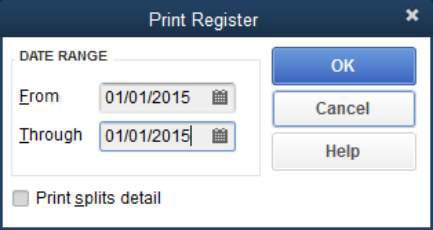
- Select OK. You'll be presented with some additional options for customizing the way this information is printed. If you're okay with the current list, click Print.
That's all there is to it! Now you can print a check register in your 2014 version of QuickBooks anytime your business needs. Please touch base with me here should you have any additional questions or concerns, I'm always happy to lend a helping hand. Thanks for coming to the Community and take care.
- Mark as New
- Bookmark
- Subscribe
- Permalink
- Report Inappropriate Content
Banking
In QBO, I am able to find and print the check register. But in cases where a check was booked to more than one account, I want the SPLIT column to show all the accounts that check was booked to, rather than just the word "split." How do I do that? (In the desktop version there was a check box to "show spilt detail." Not so in Online)
- Mark as New
- Bookmark
- Subscribe
- Permalink
- Report Inappropriate Content
Banking
Hello, mbgruber.
The Online version has a different way of showing the account details of a split transaction. I'll be guiding you on how to show them.
Instead of looking at the register itself, you'll want to run the Transaction List with Splits report in QuickBooks Online. This will show all of the accounts booked to the check. Here's how to run it:
- Go to Reports.
- Enter Transaction List with Splits in the search box.
- Change the date on the Report period if you want to show specific transactions within a period.
- Hit Run report.
This is what the report would look like with split transactions:
Note: This report will show the split transactions booked on all bank accounts. Filtering it with bank accounts only would omit the others.
Another report to accomplish this is the Transaction Detail by Account report. Simply search it on the Reports page again to run it. Then filter it show a specific bank account. Here's how:
- After opening the report, click the Customize button.
- Expand the Filter section.
- Check Account, then choose a specific bank account.
- Click Run report.
Next, you'll want to enable the Account column to see the booked accounts. Simply click the small gear icon, then check Account.
Note: This report lists the accounts line by line together with the expense or sales forms attached to them. You can change how the accounts are listed under the Group by drop-down menu.
You can print the report or export it to Excel by using the report functions above the header.
Our articles contain just about anything from guides to managing your income and expenses. Feel free to browse them here if you need help with other tasks.
I'm happy to help you out again with other concerns or questions you might have. Add your replies here or create a new thread and I'll be there for you.






