- Mark as New
- Bookmark
- Subscribe
- Permalink
- Report Inappropriate Content
Banking
Good day, @Arizona89.
The conversations above regarding printing check registers are in regards to QuickBooks Online. Since you've mentioned a 2014 version, I assume you're using QuickBooks Desktop, in which the steps will be a bit different. No worries though, I've got you covered. Here's how you can print the Check Register in your version:
Printing a Check Register in QuickBooks Desktop
- From within your company file, select Banking > Use Register or click the Check Register icon on the Home screen. Select the bank account you'd like to view.
- Click File > Print Register. From here, select the Date Range you'd like to print for.
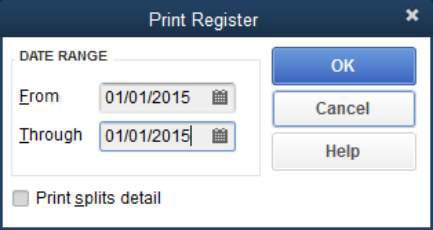
- Select OK. You'll be presented with some additional options for customizing the way this information is printed. If you're okay with the current list, click Print.
That's all there is to it! Now you can print a check register in your 2014 version of QuickBooks anytime your business needs. Please touch base with me here should you have any additional questions or concerns, I'm always happy to lend a helping hand. Thanks for coming to the Community and take care.
