- Mark as New
- Bookmark
- Subscribe
- Permalink
- Report Inappropriate Content
Banking
Thank you for posting your concern in detail, Pirate_tat87. If you're using QuickBooks Payments, it can happen sometimes that the transactions are combined in one deposit because QuickBooks processes and deposits them collectively as one payment. Could you please verify to me your payments processor? This information will help us address your issue more effectively.
To fix this, you'll want to edit the deposit entry and unlink the other customer payment so that we can record a separate deposit entry for it. I recommend having your bank statement as your reference as you go through the steps below.
First, follow these steps to edit the original bank deposit entry:
- Go to the Gear icon, then select Chart of Accounts under the Your Company column.
- Locate the bank where the deposit entry is posted.
- Click on View Register, then find the deposit entry at issue.
- Note: It should have System-record deposits for QuickBooks Payments in the Memo column.
- Select the deposit to expand the view, and then click Edit.
This action will take you to the Bank Deposit window. From there, simply uncheck one of the invoices to remove it from the bank deposit. This payment will reappear when you create a new bank deposit entry. Then, click on Save and close.
Next, create a new bank deposit entry to link the other customer payment that was previously unlinked from the process above. You can follow these steps:
- Click + New.
- Under the Other column, select Bank Deposit.
- Enter the accurate Account and Date.
- Under the Select the payments included in this deposit section, place a checkmark for the customer payment that was unlinked from the previous deposit.
- Select Save and Close.
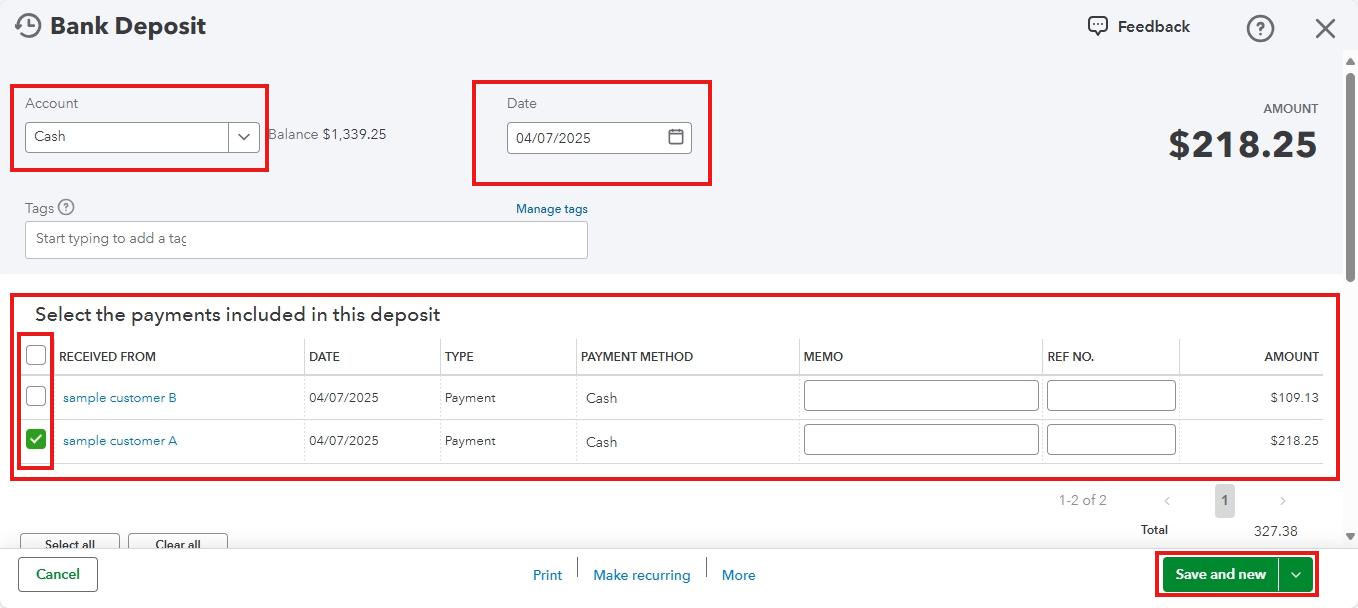
Once you have successfully recorded the first invoice, repeat the process for the second invoice using the same steps.
For detailed information on correcting QuickBooks Payments deposits to align with your bank statements, please refer to this article: Fix QuickBooks Payment deposits to match your bank statements.
Once the deposits have been correctly recorded, proceed to match, and then reconcile the account to ensure your financial records align accurately with your bank and credit card statements. This process helps you have a clear understanding of your business’s financial health.
Moreover, I highly recommend our QuickBooks Live Expert Assisted service to effectively streamline your books and keep your financial records accurate. This service offers expert assistance in matching, categorizing transactions, and reconciling your accounts. It’s designed to save you time and effort, allowing you to concentrate more on expanding your business.
If you need further assistance when recording bank deposit, don't hesitate to reply to your queries below. I'm here to help you every step of the way!
