- Mark as New
- Bookmark
- Subscribe
- Permalink
- Report Inappropriate Content
Banking
It's great that you're keeping a close eye on your invoices, jpatriarca. The gap in invoice numbers from 1029 to 1036 between December 16, 2024, and January 16, 2025, might happen for a few different reasons. Let's work together to determine what might have happened during that period.
Here are some possible reasons why there were skipped invoice numbers on the said date range:
- Someone created an invoice and unintentionally changed the invoice number.
- There are recurring invoices that lead to skipping the invoice number.
- Deleted invoices.
To clarify, have you created an invoice on the said date range? If yes, it could be that those invoices have been deleted. To verify this, let's run the Audit Trail report and see those invoices.
Here's how:
- Navigate to Reports.
- Select Accountant & Taxes, then click Audit Trail.

- Click the Customize Report, then go to the Filters tab.
- On the FILTER section select Transaction Type, choose Invoice, then click OK.

- Filter the dates.

With this, we can see the invoice numbers, the dates that were created/modified, and other details.

I would like to know if you've run a report that shows you the list of invoices. If yes, can you verify what report it is so we can help you run through the necessary steps to bring up those missing invoices?
In addition, we can use the Transaction List by Customer report to bring up the invoices by filtering the report.
Here's how:
- Navigate to Reports.
- Select Customer & Receivables, then click Transaction List by Customer.

- Click the Customize Report, then go to the Filters tab.
- On the FILTER section select Transaction Type, then choose Invoice.

- On the Current Filter Choices, click Detail Level and select Summary only.
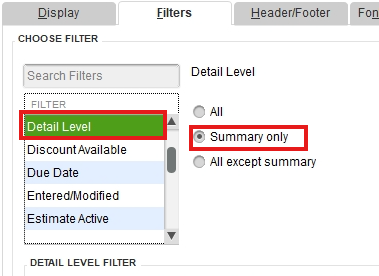
- Click Paid Status, choose Either to show the paid and unpaid invoices and then click OK.

- Filter the Dates.

We can now see the invoices with their numbers, dates, and other details based on the filters we've set.

Here's a detailed article you can read to help you generate customized reports: Customize reports in QuickBooks Desktop.
Just in case you want to export this report to Excel, you can check out this article for detailed steps and information: Export reports as Excel workbooks in QuickBooks Desktop.
If you have any other questions about bringing up your invoices or need further help, please don't hesitate to let me know. The Community team and I are here to support you and keep things running smoothly. Take care and stay safe!
