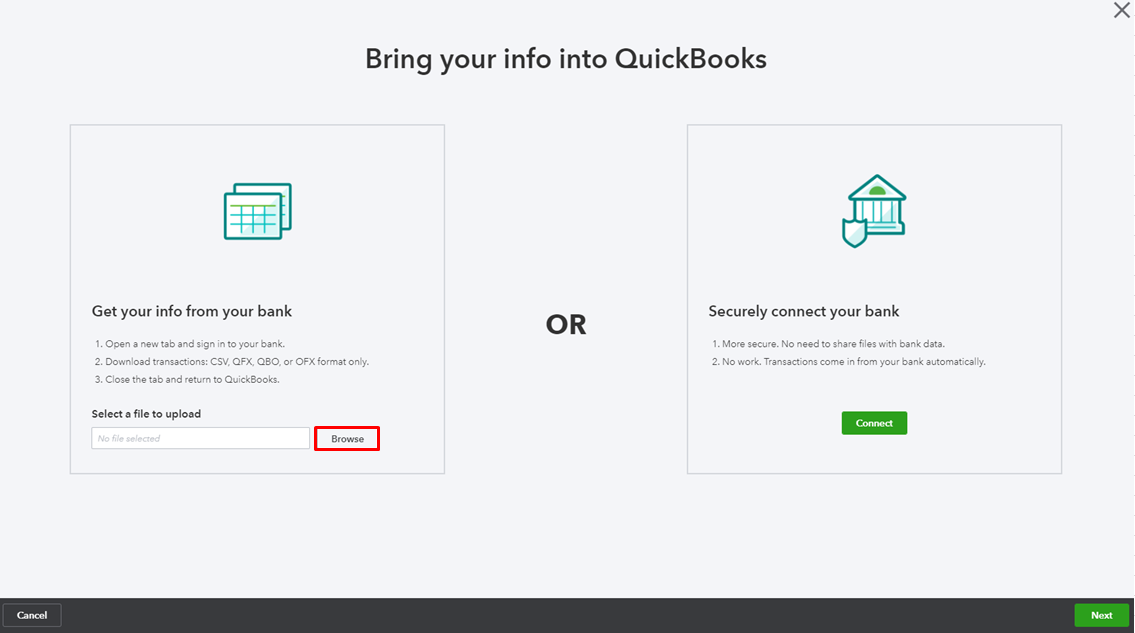- Mark as New
- Bookmark
- Subscribe
- Permalink
- Report Inappropriate Content
Banking
Thanks for joining the thread and posting an update here about your financial institution, Bryan.
I want to make sure you're able to sync your bank feeds in QuickBooks. May I know if you're getting this error message, "Something isn't working; Sorry, we can't update your account. Please wait a few hours and try updating again (101)"? We currently have and open investigation for this Standard Bank issue and our Online Banking Engineers are now working on a fix.
We would ask you to reach out to your online support team who will be troubleshooting the issue. Here's how to contact us:
- Go to the Help menu in QuickBooks, then choose the Search tab.
- At the bottom click on Contact us.
- Enter the keyword Payroll, Account Management and Billing in the What can we help you with? box.
- On the next screen, scroll down to How would you like to connect with us section.
- Choose Chat to initiate a discussion with a live agent.
- Enter you account contact information then press Get a chat.
- When using this option, make sure to enable pop-up windows. The chat box will appear at the bottom right section of your monitor, and an agent will be with you shortly after. See this:
If you get a different error message, you can try the following workarounds to get your account in working order:
Update the account manually
- From the left toolbar, select the Banking menu and tap the Banking tab.
- Click to highlight the account you're updating, then hit the Update button.
Enter the correct login credentials
- Open a private window.
- Go to the Banking menu then find the account that is not updating.
- Click on the pencil icon then select Edit sign-in info.
- Input your log in credentials, then click Update.
If the transactions are not coming in and you're in rush to get bank transactions in your account for reconciliation, upload them manually. Download the data from your bank then map the transactions in a CSV file.
Once it is ready, start importing the file to your QuickBooks Online company. Follow these steps:
- Open your QBO account and tap the Banking menu.
- Click the Link Account drop-down.
- Tap the Upload from file option.
- Press Browse and choose the file you want to upload.
- Choose an QBO file from the list, then Open.
- Follow the on-screen instructions to map the fields.
- Select the transactions to import.
- Click Yes then Let’s go.
When the online banking connection is reconnected, the bank might re-download the transactions that were not fetched before. To avoid any duplicates, exclude them in the For Review tab. Here's how:
- Go to the For Review tab.
- Mark the box next to each transaction you want to exclude.
- Select Exclude from the pop-up at the top.
-
Excluded transactions are then moved to the Excluded tab, and won’t be added to QuickBooks or be downloaded again. To permanently delete duplicate entries, put a check mark on them, then hit Delete.
To learn more about mapping and uploading bank entries, see the following article:
- How to import bank transactions using Excel CSV files?
- Manually upload transactions into QuickBooks Online
This thread is always open for additional questions and updates. If you need further assistance with QuickBooks banking, please tag me anytime. I'm always right here to help.