- Mark as New
- Bookmark
- Subscribe
- Highlight
- Report Inappropriate Content
Banking
Hello, @richgilb.
Once you import your PayPal CSV file to QuickBooks Online (QBO), there are certain factors to consider.
- Make sure the file is on a CSV (comma-separated values) format.
- Ensure to save your data as a CSV or Comma delimited.
- Check if the file has blank lines if it does delete them.
- Please make sure to select the column header labels (from the dropdowns) that match the column header labels in your CSV file.
- Your CSV file should contain the following information: Date, Description and Amount. Here's how your file looks like when it's ready:
4 columns
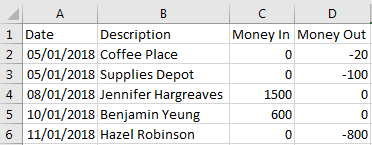
3 columns
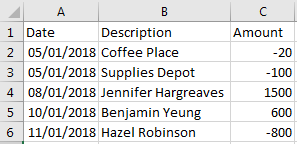
Once verified, you can re-import your transactions following the correct format. You can use these articles for more detailed steps in importing your transactions:
- Import bank transactions using Excel CSV files
- Common errors for importing bank transactions using CSV
Also, you can categorize, add, and match your bank transaction to avoid duplicate transactions in your QuickBooks Online.
Feel free to hit the Reply button to leave a comment below if you have any other questions.
0 Cheers
