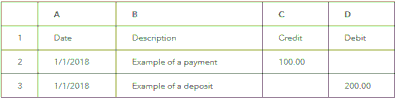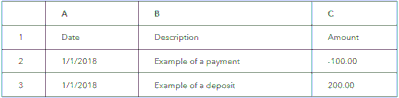- Mark as New
- Bookmark
- Subscribe
- Highlight
- Report Inappropriate Content
Banking
Welcome to the Community, @dmlbeach.
I'd be delighted to share some information on how you can import CSV files to QuickBooks.
If you're trying to import bank transactions, here are the factors to consider before you import the CSV file:
- Special characters are not allowed.
- Zeros (0) are not allowed anywhere in the file ($0 should be left blank)
- Correct any transactions that display an amount in the Description column
- Remove the word amount if it appears in the name of the Credit or Debit column (Credit amount and Debit amount are incorrect)
- MAC users must save the file as a Windows CSV file
- Correct and standardize the Date format to a single format (for example, dd/mm/yyyy)
- Some banks provide the day of the week and include it in the Date column (for example, 20/11/2018 TUE in column A) which is not an acceptable format.
Also, you can use either of these formats:
3 Columns
4 Columns
Once the CSV file is prepared, you can start the importing process. Here's how:
- Go to the Gear Icon.
- Choose Import data.
- Select Bank Data.
- Click the Browse button.
- Locate the CSV file that you want to import then, click Open.
- Hit the Next button.
- Pick the account where you want to record the transactions, then click Next.
- Map your file with the QuickBooks fields then click Next.
- Review the list of transactions again then click Next.
- Click Yes.
Once completed, you can now start reviewing and categorizing each bank transaction. Also, you can refer to these articles for the step-by-step instructions about importing data in QuickBooks:
- How to import bank transactions using Excel CSV files
- Import your customers and suppliers list to QuickBooks
- Import your products and services to QuickBooks
Lastly, you can read through these articles to help you resolve any errors you'd encounter during the importing process:
- Common errors for importing bank transactions using CSV
- Clear cache and cookies to fix issues when using QuickBooks Online
Stay in touch if you have additional questions about QBO. I'll be around to help you. Wishing you continued success.