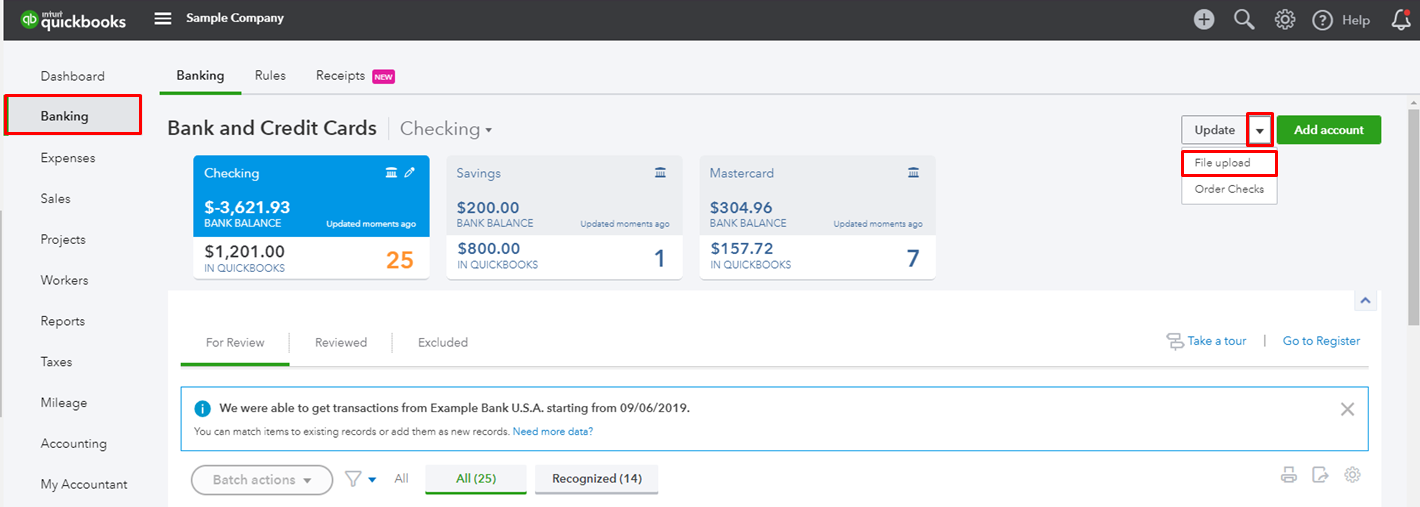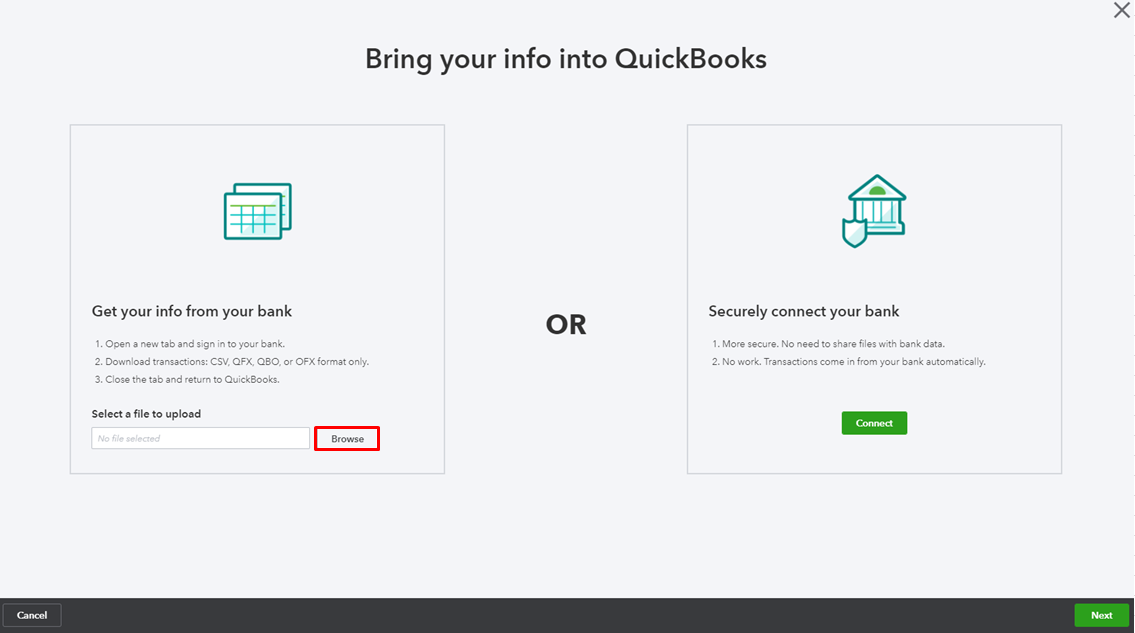- Mark as New
- Bookmark
- Subscribe
- Permalink
- Report Inappropriate Content
Banking
We're unable to check your account here in the Community, SebastienBruggeman.
To make sure you're up to date with your bank transactions, you'll want to manually import them for now.
Download the data from your bank then map the transactions in the following supported formats or file types:
- Comma-Separated Values (CSV). CSV files may require additional mapping. Please see this article to know more about the steps: How to import bank transactions using Excel CSV files?
- Quicken (QFX)
- QuickBooks Online (QBO)
- Microsoft Money (OFX)
Once the bank file is ready, start importing the file to your QuickBooks Online company. Follow these steps:
- Click Banking from the left navigation panel.
- Pick File Upload from the Update drop-down menu or Upload transactions manually if there isn’t any bank connected to QBO.
- Select Browse and choose the file you downloaded.
- Choose an account from the list, then Next.
- Follow the on-screen instructions to map the fields.
- Select the transactions to import.
- Click Yes.
- Hit Let’s go.
For the information and steps on importing these files, see this article: Manually upload transactions into QuickBooks Online.
Let me know if you have any other questions. I'll be more than happy to help.