- Mark as New
- Bookmark
- Subscribe
- Permalink
- Report Inappropriate Content
Account management
Currently, @JCrowe, there is no option to pay the contractor via direct deposit in QuickBooks Online automatically. However, we have a workaround so you can still pay your contractor automatically by creating a recurring bill and a scheduled payment. I'll walk you through the process.
You can create a recurring vendor bill for your contractor. You can choose the number of bills you want and a specific day weekly. Follow the steps below:
Here's how:
- Tap the Gear icon (⚙) and choose Recurring Transactions below Lists.

- Click on New, choose Bill, and then select OK.

- Create a Template name.
- Set Scheduled as the Type. This will create a series of transactions according to the schedule you set. When you choose to send it via email, it'll be sent automatically.
- Add all the necessary information. You can also add the number of occurrences you want.
- Select Save template once you're done.
- From the Transactions page, go to the Recurring transactions tab.
- Click the dropdown arrow beside Edit of the chosen vendor and choose Use.
- From the Bill page, hit the dropdown arrow at the bottom and select Save and schedule payment.
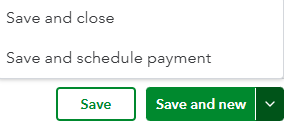
You need a Bill Pay add-on feature to enable the Scheduled Payment feature.
Check out this article for more information about the process: Create recurring transactions in QuickBooks Online.
Additionally, here is an article that explains how to modify a scheduled transaction and verify if it ran successfully: Check your scheduled transactions.
We're here to assist with any additional questions you may have regarding handling contractor payments in QuickBooks Online.
