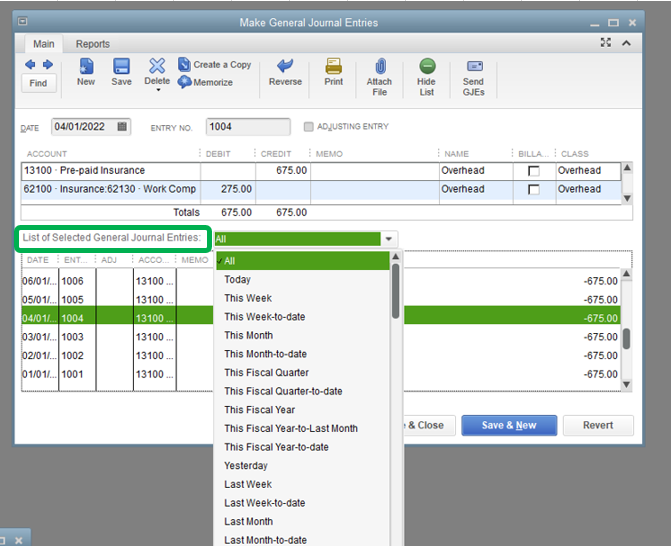- Mark as New
- Bookmark
- Subscribe
- Permalink
- Report Inappropriate Content
Account management
I'm glad you made it here, d.riseberg.
Let me help you handle equipment purchases in QuickBooks Desktop (QBDT).
For manual tracking of equipment purchase, you can create an Asset Account for the equipment.
Here's how:
- Go to Lists and choose Chart of Accounts.
- Click the Account button below and select New.
- Choose Asset account as the account type.
- Click Continue.
- Enter your preferred Account Name (Example: Asset Account).
- Fill in other necessary information and click Save & Close
Then, you write a check. Make sure it affects the bank and the asset account you just set up. This is to manually track the depreciation of the asset.
After that, you create an Expense Account for the depreciation. Just follow the steps on how to create an Asset Account and change it to Expense Account this time.
You might find this article helpful when creating an account in QuickBooks Desktop (QBDT): Create, edit, or delete account in QuickBooks Desktop.
Once done, create a Journal Entry that will debit the expense and credit the asset account.
Here's how:
- Go to the Accountant menu.
- Choose Make General Journal Entries.
- Fill in the necessary information. Under Memo, enter the item reference.
- Click Save & Close.
Here's a good reference to learn more about creating a journal entry in QuickBooks Desktop.
If you wish to review the entries, you can do so by going to the bottom pane of the Make General Journal Entries window.
By default, only entries from the last month are displayed. To change or expand the list of entries, click from the List of Selected General Journal Entries drop-down list and select which period.
If you're using a Fixed asset manager FAM, kindly visit this article to know how to handle it in QuickBooks Desktop: Use Fixed Asset Manager in QuickBooks Desktop.
Find out more about managing reports in QuickBooks Desktop through the following articles:
If you need other helpful articles in the future, you can always visit our site: Help articles for QuickBooks Desktop.
Feel free to drop a comment below if you have any other questions. I'm always happy to help. Have a good day.