Turn on suggestions
Auto-suggest helps you quickly narrow down your search results by suggesting possible matches as you type.
Showing results for
Get 50% OFF QuickBooks for 3 months*
Buy nowI am trying to create collections reports with custom defined fields that we can add notes to. For example, when I call a customer to get an update on payment status, I want to make a note in the customer/job that denotes the date I called the company and any other applicable notes. I created three custom fields using the "define fields" feature in the customer "profile". I can see the entries when I run a customer contact list, but I cannot see the entries in those fields when I run a collections report, which is what I need the notes for. I am running 2019 Premier Contractor Edition on Desktop if that makes a difference.
Thanks for joining the Community space, @PrecisionNJ.
You'll have to make sure that you add the Custom Field when opening the Collection report. This way, column fields you create will show on the report.
Here's how:
To learn more about it, please browse this resource: Customize reports.
If you wish to access this report anytime, you can click the Memorize button at the top to save its customization settings. Check out this article for the detailed instructions: Memorize report.
Feel free to leave a reply in the comment section if you need further help with managing reports or anything else related to QuickBooks. Take care and stay safe always.
Hello Joesem,
Thanks for the quick reply, however I suppose I should have been clearer. I do have the fields included in the report, however the actual data under the field is coming up blank. I attached photos for reference. The data shows up in a customer contact list, but does not show up in the collections report, which is where I need it to appear.
I know how to display those defined fields on the collection report., PrecisionNJ.
To display the values in the Collection report, you must include the custom field data in the sales transactions such as Invoice or Sales receipts. Since the values on the customer's profile are defaults, they'll only appear when you run list reports like Customer Contact List.
Here's how:
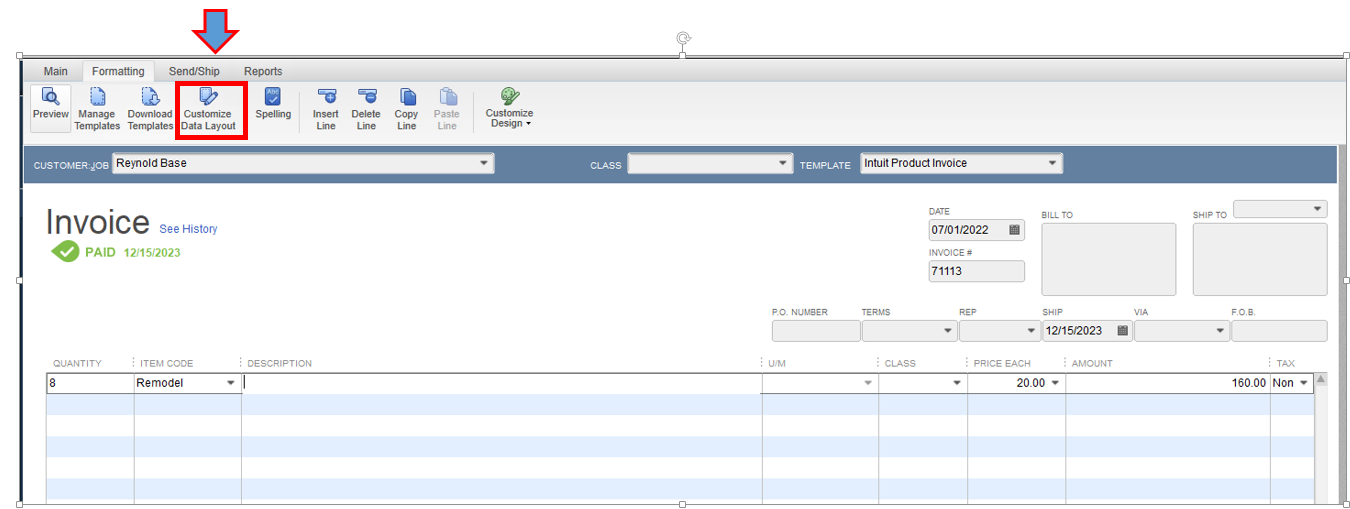
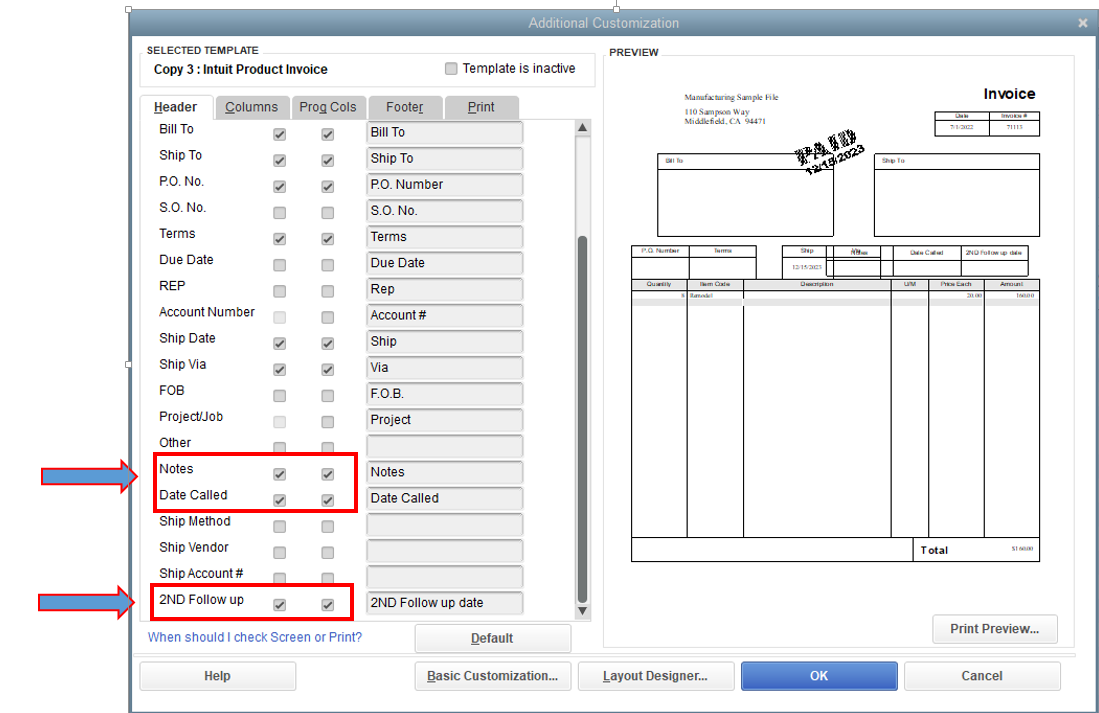
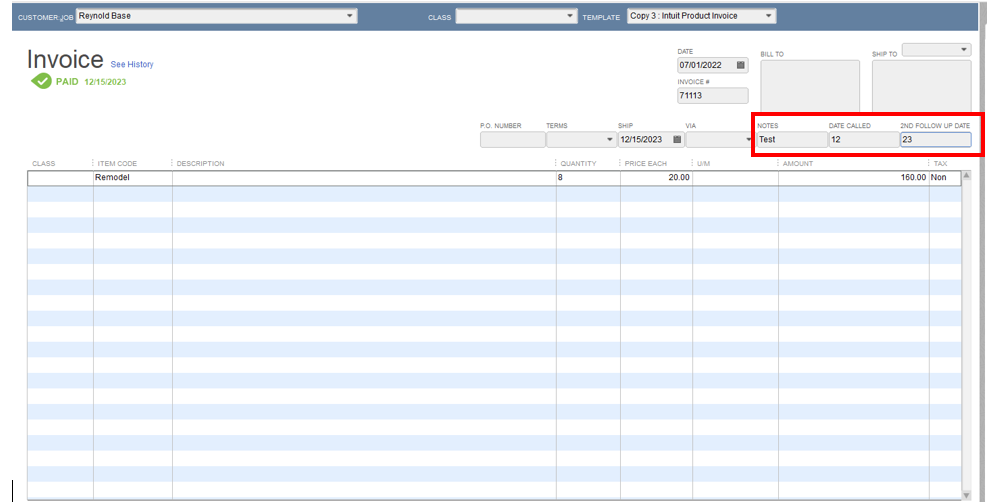
Once added, you can run the Collection report and ensure to add those custom fields.
If you've followed the steps above and still having problems seeing those defined fields, I recommend running the Verify and Rebuild data to ensure your company file is free of data damage.
You can also memorize your report to save the current customize report. This way, you won't have to go through the customization process again.
Please let me know if you require additional assistance running or customizing the report. I'll be here to help you.
This did help, thank you. Is there a way to add these fields for all invoices without having to go in to each one and set it up this way? We have over 100 customers with invoices...
Hi PrecisionNJ,
For now, adding fields for all invoices without setting them up one by one is unavailable.
In the meantime, you can manually customize those fields for your customer's invoice.
You can also check these articles for your future reference while working with invoices:
It's my pleasure to help if you have any other questions. I'll be keeping an eye on your response.
I'm trying to create this exact Collections report. When following the steps outlined, I'm stuck at step #3 because there is no "Display" tab. Do you know why this might be?
Thanks for chiming in on this thread, @Janiserv. Let me guide you over the Display tab in QuickBooks Desktop (QBDT) so you can create a custom Collection report.
Normally, the Display tab is found on the Modify Report: Collections Report page after selecting Customize Report. When you're unable to access it, it's more likely a temporary data issue with QBDT. Don't worry. I'm here to help you perform some troubleshooting steps to resolve this.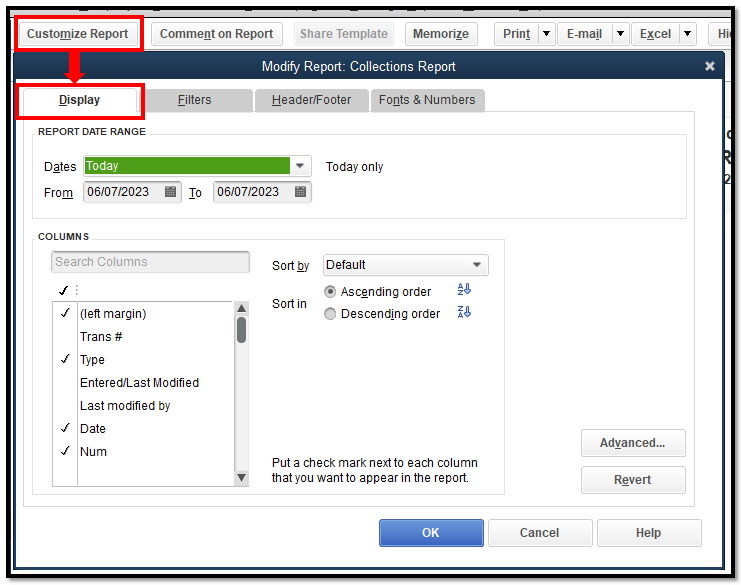
Determine whether or not you can access the Display tab by opening a sample company file. If not, utilize the Quick Fix My Program feature in the QuickBooks Tool Hub. Doing so helps fix common errors so you may return to business with ease.
If you're able to view the Display tab, let's isolate the issue and utilize the Verify and Rebuild tool to resolve data problems in a company file. The verify tool finds the most common issues, and the rebuild tool fixes them. Here's how:
To verify:
To rebuild:
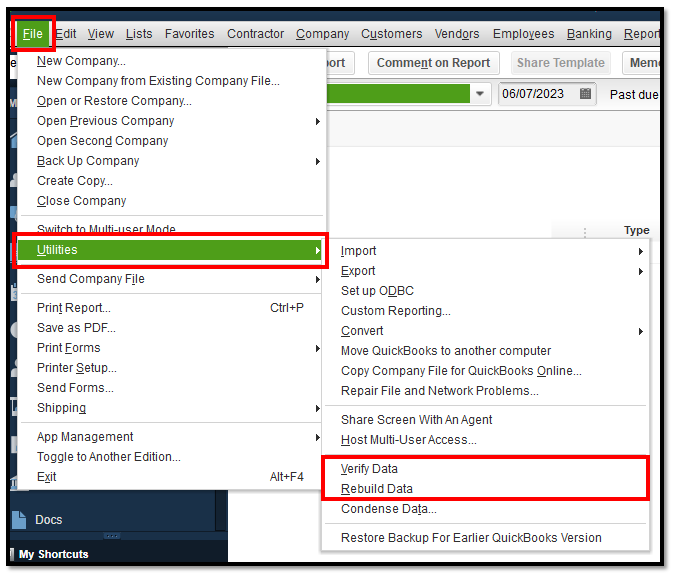
For extra assistance, you could also use the QuickBooks Tool Hub. We advise using the most recent version (1.6.0.3) on Windows 10 64-bit for an optimal experience.
Furthermore, refer to this article for the troubleshooting options in case you're unable to open your company file in QBDT: Can't open your company file in QuickBooks Desktop.
Feel free to reach out back to us whenever you need additional help running reports. The Community is here to answer your queries anytime. Keep safe, and have a fantastic day ahead!
Thank you for your response. If I'm on QuickBooks cloud version is this feature only available in the advanced package? I'm thinking we may need to upgrade to have access to the custom report features. Is that correct?
I appreciate your participation in this thread, @Janiserv.
The option to create a custom report in QuickBooks Online is exclusively available in the Advanced version. This functionality allows you to conveniently access and arrange your company's financial data and insights according to your needs.
To learn more about this, you can access and utilize this resource: Create custom reports in QuickBooks Online Advanced. It also covers the steps of visualizing a statement and scheduling an emailed report.
Moreover, I'll be sharing the following articles to manage your reports in QBDT:
Feel at liberty to come back to this thread if you have any further questions or concerns about the process of creating a custom report. I am here to offer my support.



You have clicked a link to a site outside of the QuickBooks or ProFile Communities. By clicking "Continue", you will leave the community and be taken to that site instead.
For more information visit our Security Center or to report suspicious websites you can contact us here