Turn on suggestions
Auto-suggest helps you quickly narrow down your search results by suggesting possible matches as you type.
Showing results for
Get 50% OFF QuickBooks for 3 months*
Buy nowThis feature is now missing - huge problem. 1. It is not time effective to add the time charges one by one; we need to be able to select all and quickly add them all to the invoice. 2. The time charges sort by newest to oldest, it should be the other way around. 3. This is a mess - it is very easy to miss a time entry.
But, but, it's new and modern and improved.
Rest assured, Intuit is sure that soon you'll love it!
Hi there, @LILLIDALLAS. We have important details to help you get through this and add all-time transactions to your invoice at once inside QuickBooks Online (QBO).
Before digging deeper into your query, know we recognize how useful the option is. If you're using the New invoice experience, the option to add all-time transactions at once is no longer available. You can send a feature request to our Product Development Team so they can consider it for future updates. Here's how:
However, if you have the Old Layout option in the new invoice experience, you can consider reverting to the previous invoice experience. In that version, you can still utilize the add All-time feature and accomplish your task in one click. These are the steps:
For visual reference, see the screenshot attached.
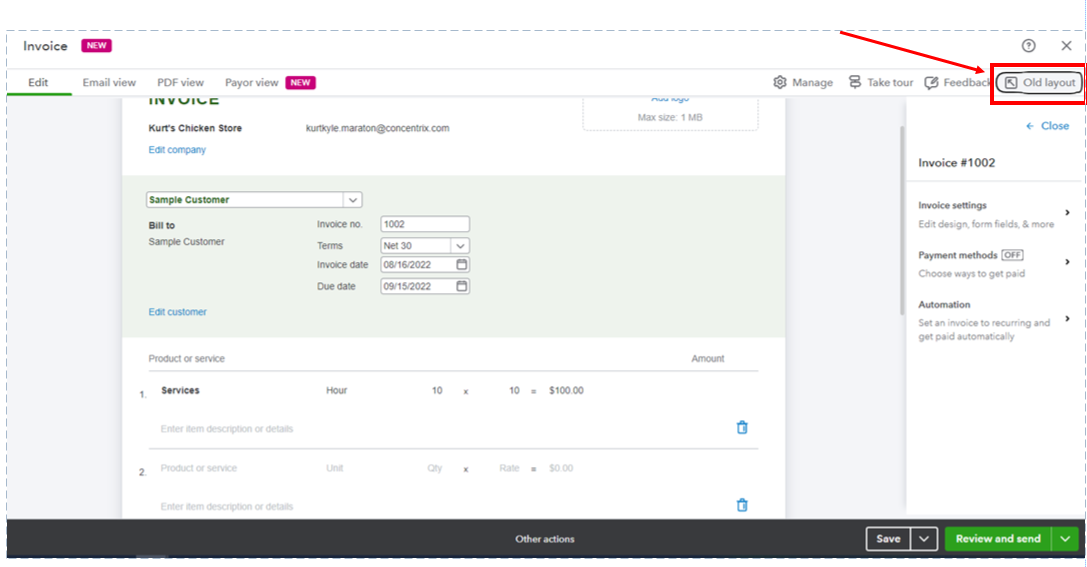
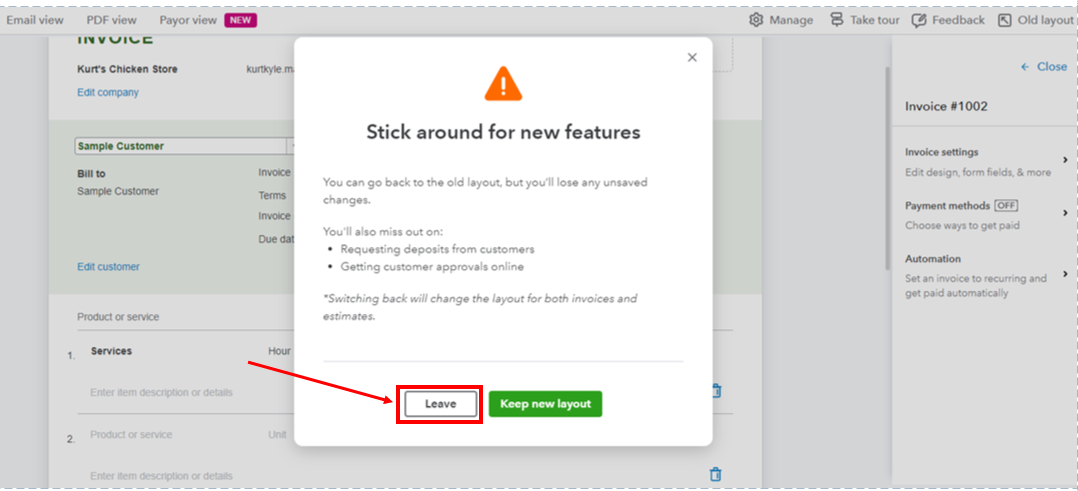
Additionally, you can visit these handy articles to help you keep track of your invoices and manage invoice payments inside QBO:
The Community space is open 24/7 if you need help managing invoices inside QuickBooks. Feel free to visit us anytime so we can assist you with your queries. Stay safe.
Still waiting for this...
Still waiting for this...



You have clicked a link to a site outside of the QuickBooks or ProFile Communities. By clicking "Continue", you will leave the community and be taken to that site instead.
For more information visit our Security Center or to report suspicious websites you can contact us here