Turn on suggestions
Auto-suggest helps you quickly narrow down your search results by suggesting possible matches as you type.
Showing results for
Get 50% OFF QuickBooks for 3 months*
Buy nowI appreciate you sharing this matter in the Community, Ana. To experience the new interface in QuickBooks Online, click the Gear icon at the top right corner, scroll down, and you will see the Switch option.
You can refer to these screenshots:
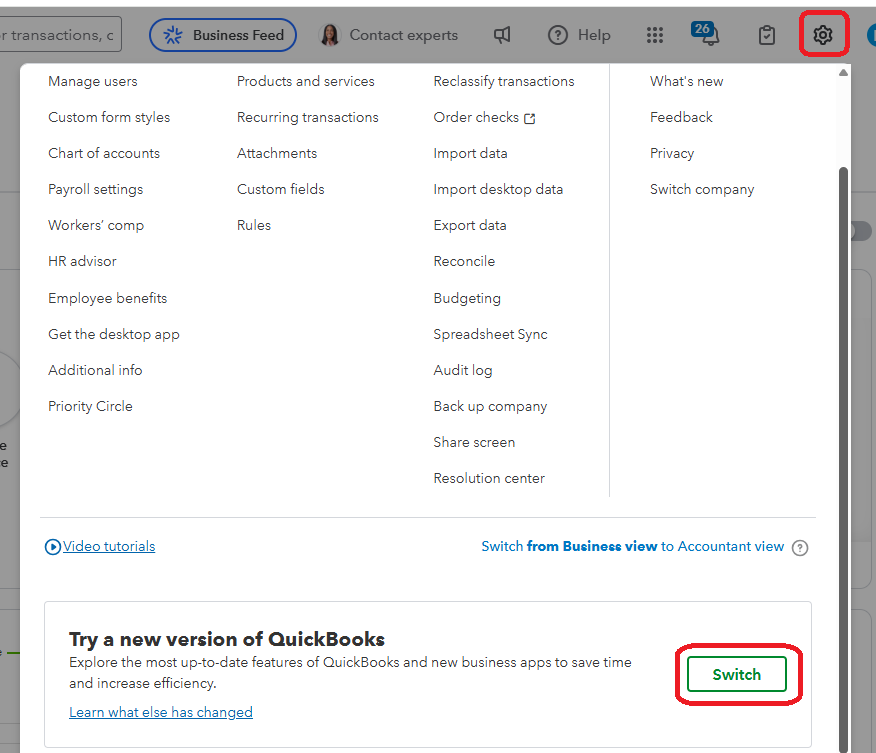
Selecting this option will seamlessly transition your account to the new interface, allowing you to benefit from the latest features, improved navigation, and an enhanced user experience designed to make managing your finances more efficient. If you need any guidance while exploring the new layout or have questions about specific features, please don’t hesitate to reach out. We're here to assist you every step of the way!



You have clicked a link to a site outside of the QuickBooks or ProFile Communities. By clicking "Continue", you will leave the community and be taken to that site instead.
For more information visit our Security Center or to report suspicious websites you can contact us here