Hello, Ximena. I can help clarify how transaction statuses work in QuickBooks Online (QBO) and explain the best way to revert a paid invoice back to its Open status.
To start, could you please let me know what you meant by closed? Do you mean clicking on Save and close after creating the entry?
In QBO, while creating an invoice, you can select Save, Save and New, Save and Close, or Save and Send. If it appears as Paid after saving, it's possible that a credit was automatically applied to it. Another factor to consider is whether the payment related to the invoice has a status of Closed, rather than the entry. Reviewing these details can help determine what happened with the transaction.
To verify, follow the steps below:
1. Go to the All apps tab and choose Sales & Get Paid.
2. Click on Customers or Invoices (in this example, I prefer to click on Customers).
3. From the customer profile, we can see all the transactions, and the payment is marked as closed and the invoice as paid (though the invoice is tied to that same payment).
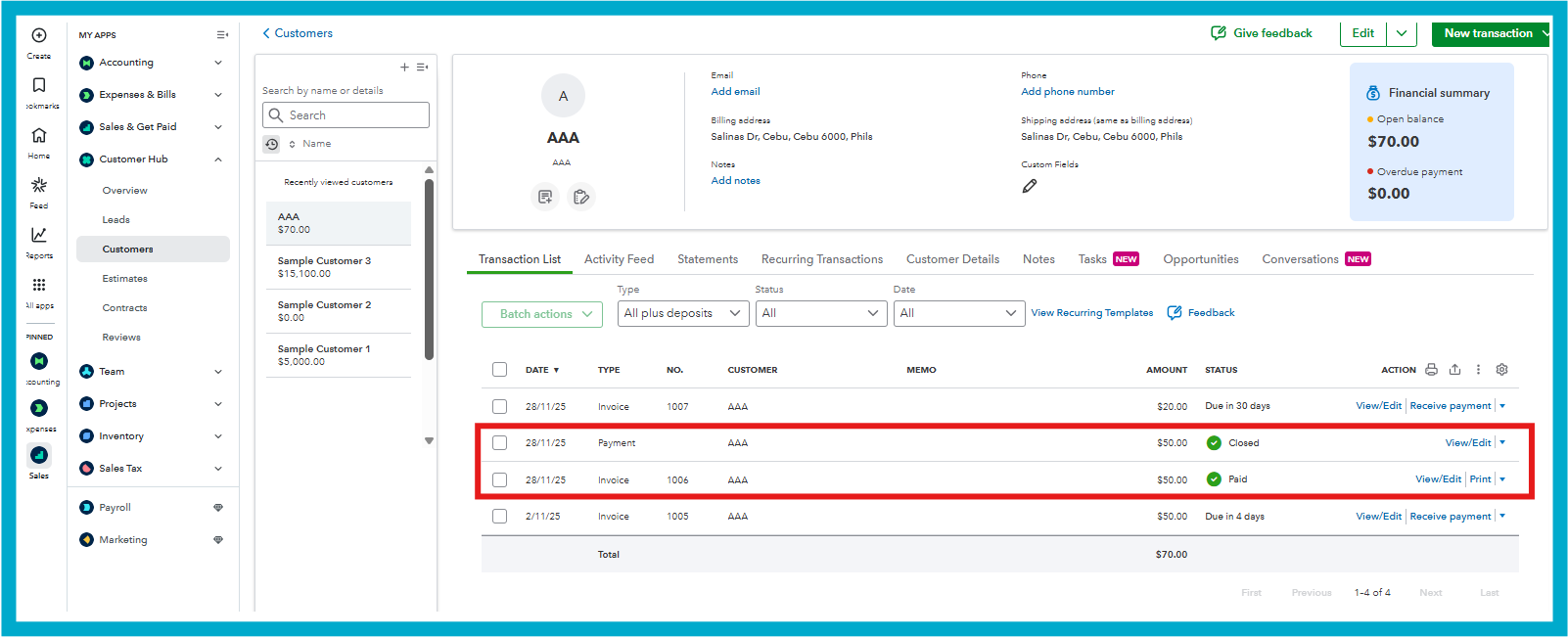
4. When we view/edit the payment, we will be routed to the invoice. The same goes when we open the invoice; it will open the actual invoice, but there's a payment linked to it.
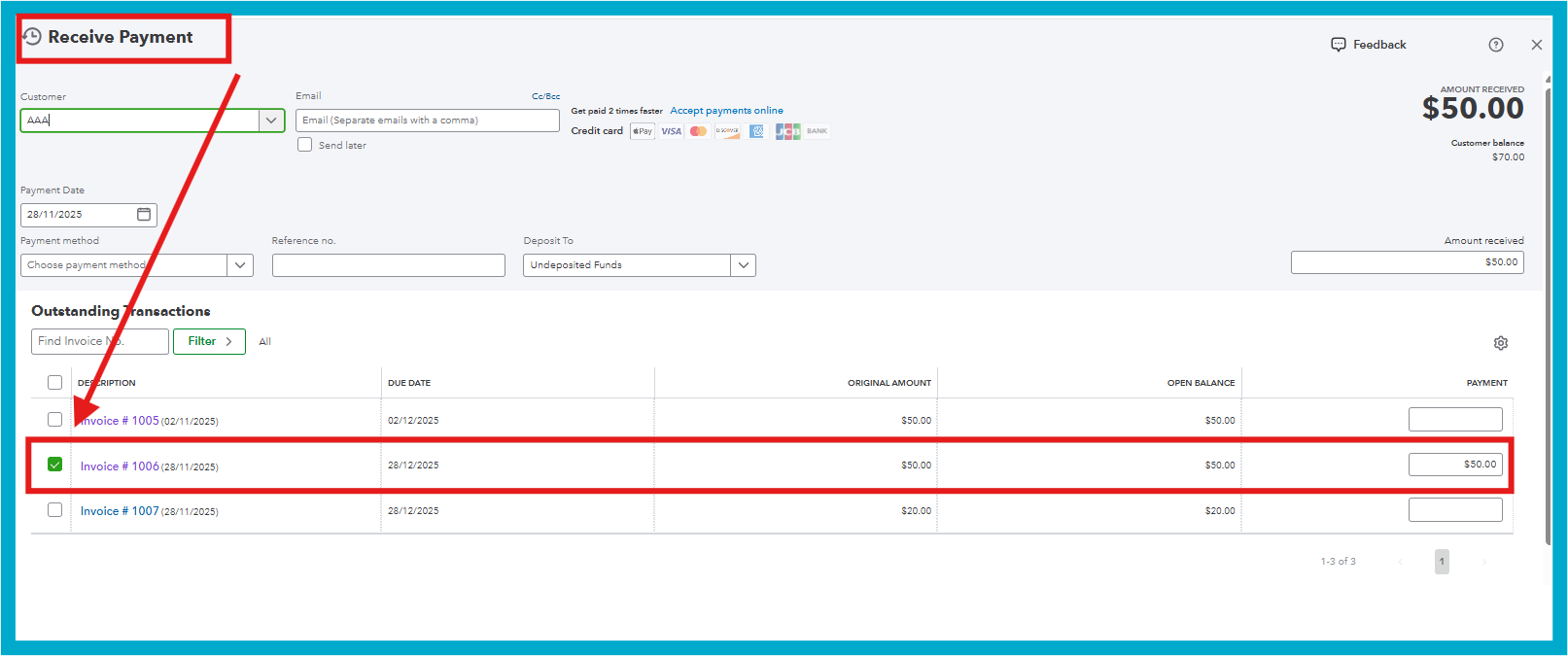
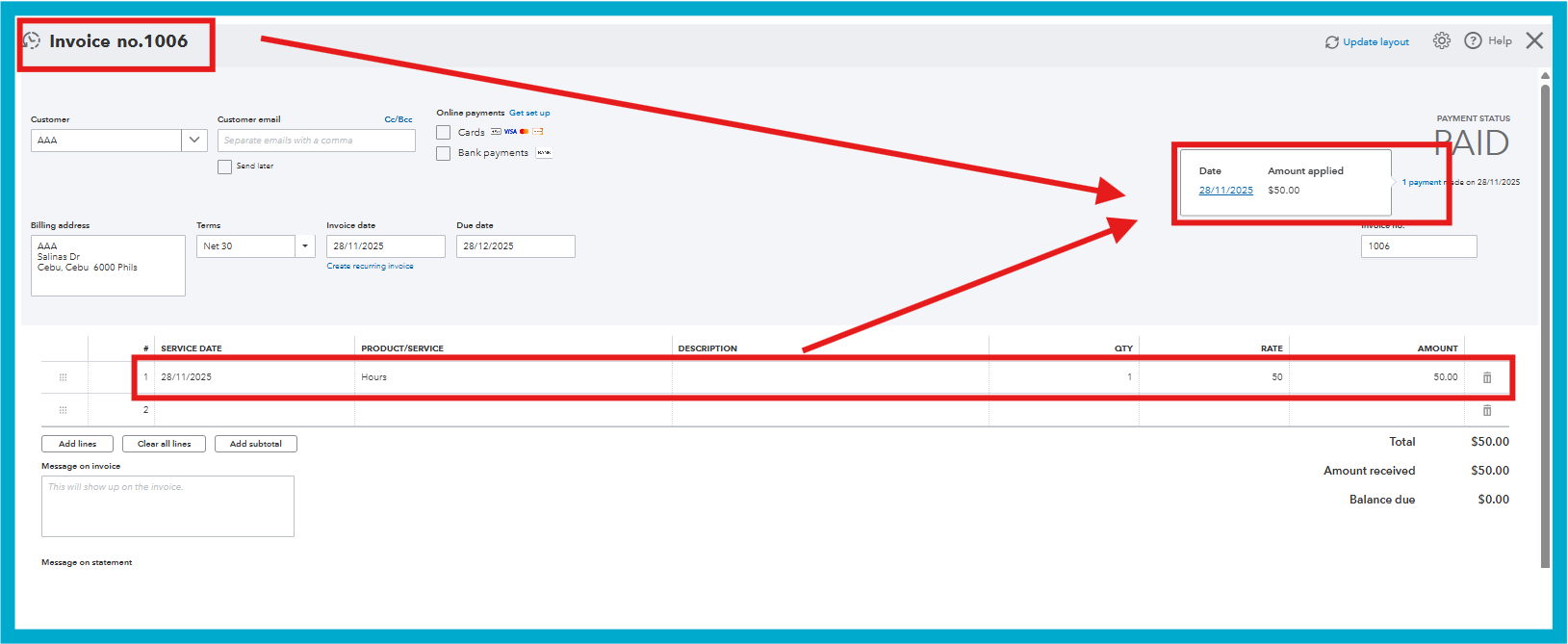
When an invoice is paid, QBO creates a separate transaction called a Receive Payment. To reverse the invoice, undo that payment transaction. You observed that voiding a payment doesn't simply revert the invoice to Open. This is because voiding a transaction keeps a record of it (with a $0.00) in your bank register for the audit trail. If you need the payment back (not voided), you'll need to recreate the Receive payment transaction and link it to the invoice again.
Here's how:
1. Go to the Sales & Get Paid.
2. Select Invoices and click on Receive payment.
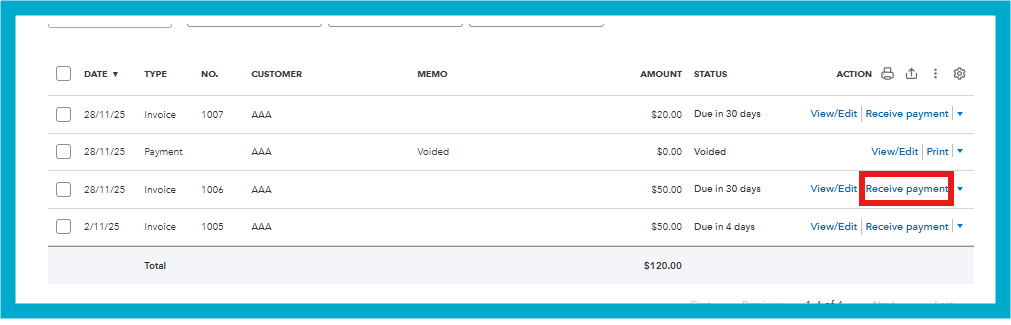
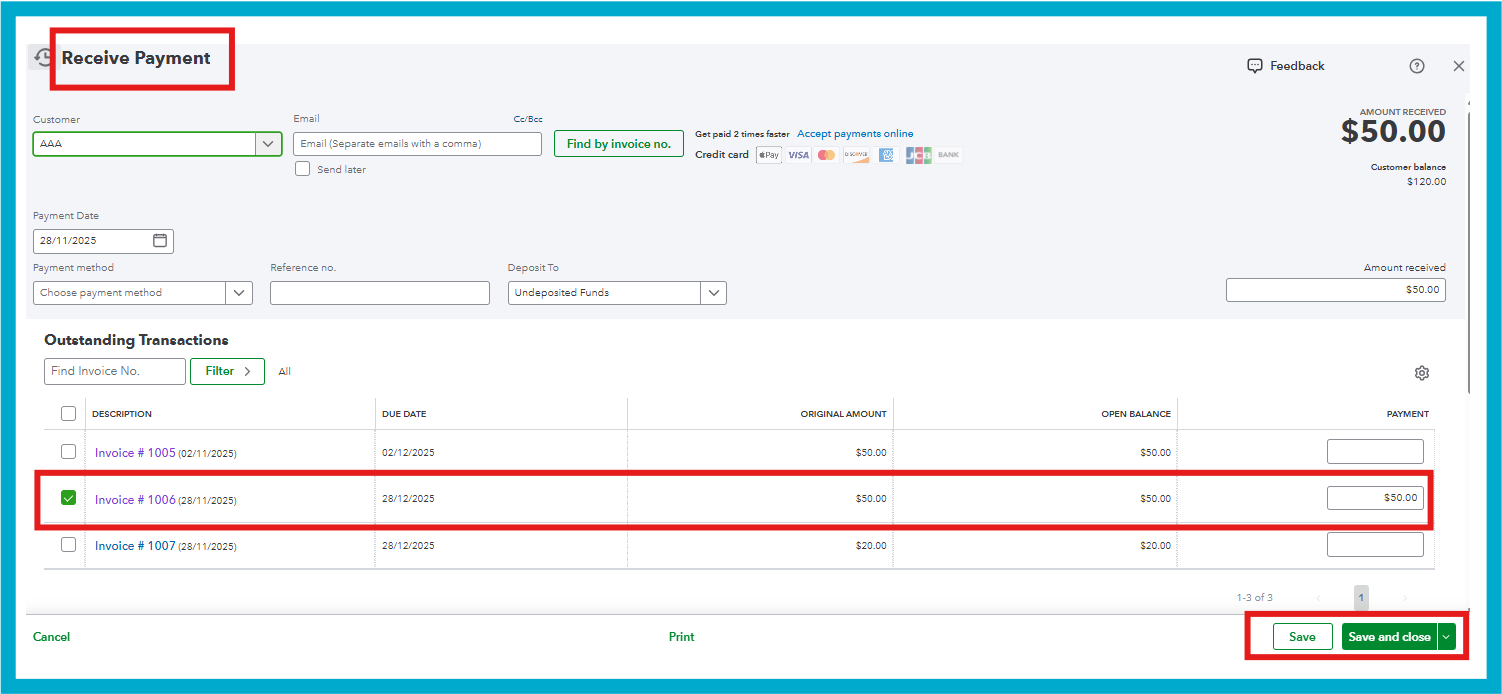
3. Re-enter the details and save them.
Also, since the Receive payment is the only thing linking the money to the invoice, deleting it automatically breaks the link and reverses the associated invoice back to its original status of unpaid (open). You can do this by opening the Payment and clicking on Delete.
See attached photo below for reference:

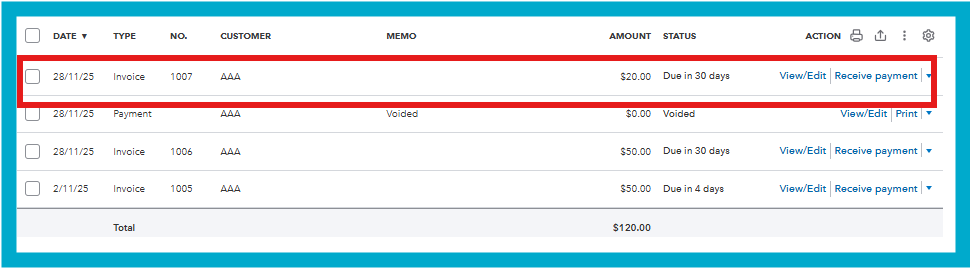
Please let us know if you need further assistance managing your transactions by replying to this thread.