Turn on suggestions
Auto-suggest helps you quickly narrow down your search results by suggesting possible matches as you type.
Showing results for
We have an employee who was accruing vacation pay and we allowed them to use more vacation than they had accrued, but then they left with an amount still owing. We wanted to use an item in our payroll item list called "Vacation Accrual Adjustment", but it doesn't appear to affect the actual vacation accrual on the employee's account.
When looking at the payroll item list, I can see it's listed as "Deduction" under "Type", whereas our regular "VacPay-Paid Out" is listed as "Vacation Pay" under "Type". Is there a way to either change this existing item to "Vacation Pay" type or to either create a new payroll item with "Vacation Pay" as the type? I tried and it didn't seem possible.
The Vacation Accrual Adjustment directly reflects in the Employee Summary table without impacting the employee's Vacation Accrued (VAC. ACCRUED), Jessica.
The Vacation Hourly Rate in the Earnings table can be used to update the employee's Vacation Available ($) and Vacation Accrued ($) amounts. The table below outlines how the entered hours affect these values:

Please note that we cannot change the payroll types once created. The only option is to mark them inactive and create a replacement item.
For guidance in creating a time off payroll item, you can refer to the steps outlined in this article: Set up and track time off in QuickBooks Payroll.
We'll be right here if you need more clarification or if have other questions.
How do I change an employee's vacation hourly rate?
I've attached a list of all our vacation-related payroll items and I don't see "Vacation Hourly Rate"
On the employee's final pay, we attempted to enter a negative amount under "VacPay-Accrual Paid Out" to show they were paying back an amount in arrears, but QuickBooks didn't let us, so we had to find a work around.
Thanks for the screenshot you provided. You'll need to go to the Employee's profile to change or edit the vacation hourly rate, Jessica.
To do so, follow the steps below:

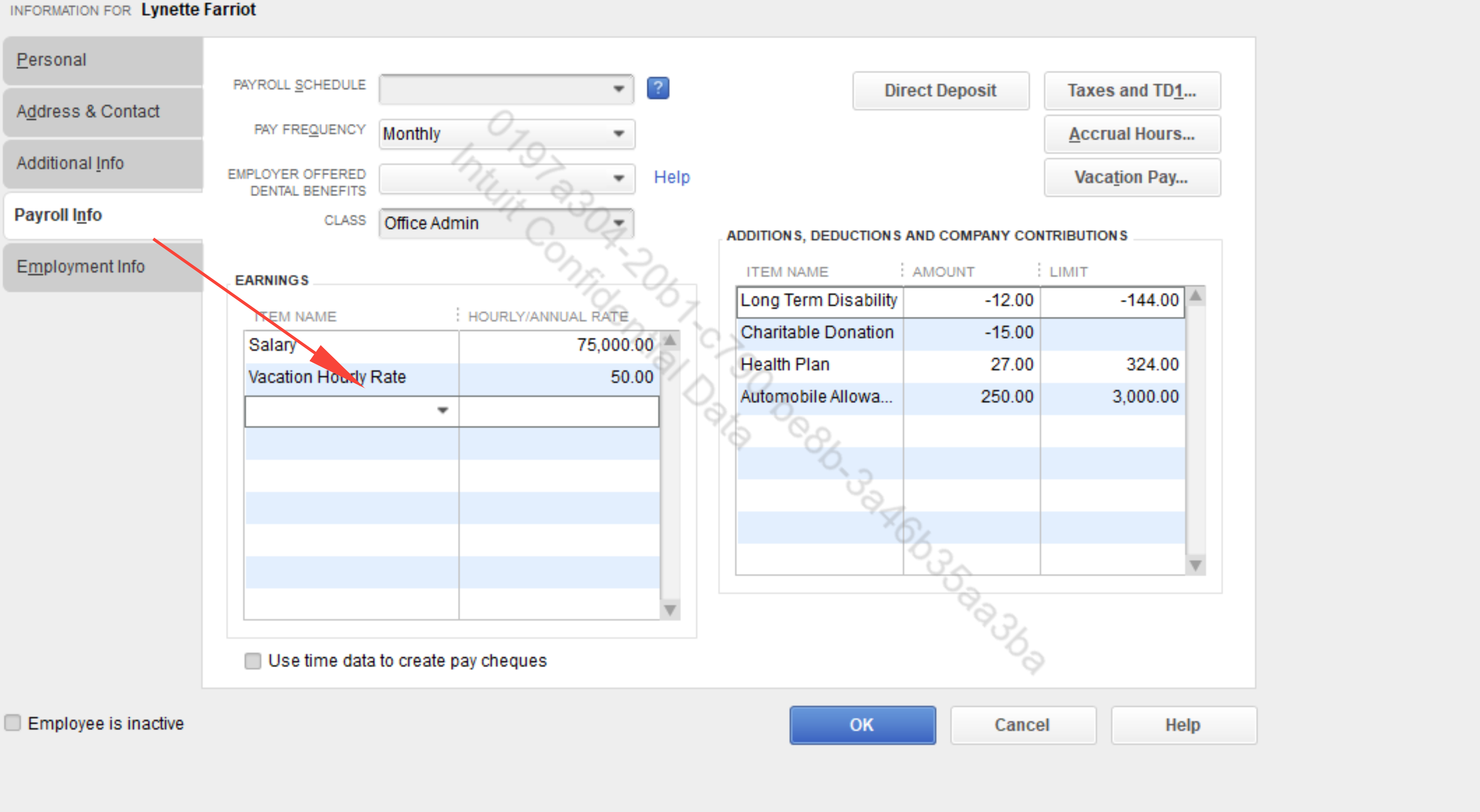
In relation to this, the "VacPay-Paid Out" item currently being used is categorized as an Addition Payroll Item. This type of item only allows the entry of positive numbers. You can use the payroll Deduction Item you've previously created and enter the arrears amount (e.g., $100) as a positive value in the deduction field. QuickBooks will automatically subtract it from the employee's final net pay. I've added a screenshot for your visual guide:
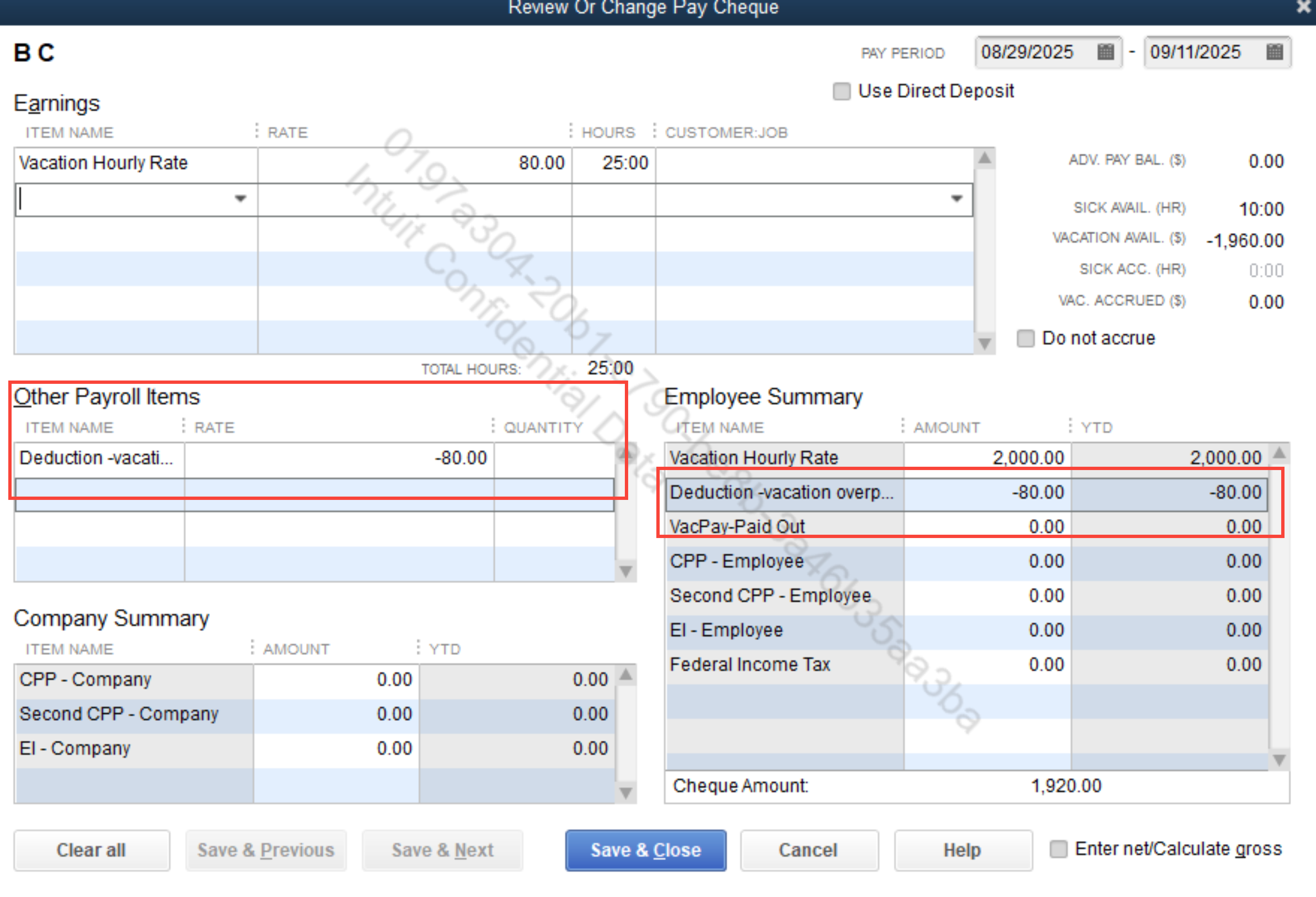
You can always get back to us if you have any other questions or concerns when dealing with vacation rates or payroll items in QuickBooks. We're always right here to help you.
Thanks! This employee was paid out by salary, so they didn't have an hourly rate. We simply manually enter in amounts under VacPay-Accrual Paid Out when they use vacation time. See attached screenshot (I have more, but can only attach one screenshot).
Thank you for the update and for sharing the second screenshot, Jessica. Based on the process you've described, manually entering amounts under VacPay-Accrual Paid Out for salaried employees is a great way to track their vacation payouts.
Since you mentioned that they left with an outstanding amount after the final payroll was processed, or if you're looking to adjust the employee's vacation balance within their historical records (Year-to-Date), you can consider using a YTD adjustment instead. This approach ensures that the overpaid vacation amount is reflected as an adjustment in their payroll history.
Here are the steps:
For additional guidance, you can check this article: Clear under accrued (overpaid) vacation for an employee no longer with the company.
If you need further assistance or help, feel free to comment below.
Thanks! This is really helpful. I was going to use the option listed in the link below, but I don't believe I can create a cheque for this employee now, since I've already created an ROE for them. If I remove their Release Date and ROE Code, will that undo the ROE I've already created in QB?
Oh! I see in that page that it has directions for an employee no longer with the company too. Will setting up those YTD amounts impact our GLs at all or can I be rest assured it'll only impact the vacation balance for this one employee's account?
Hi there, Jessica,
Setting up the YTD amounts for the vacation balance can be configured in a way that doesn't affect your general ledger accounts. However, this depends on your account setup and how you choose to proceed.
Additionally, to ensure everything aligns with your accounting processes, I highly recommend consulting with your accountant. They can confirm and check whether any accounts will be impacted and ensure that everything is recorded accurately for this specific employee.
If you have other questions or concerns feel free to comment them below.



You have clicked a link to a site outside of the QuickBooks or ProFile Communities. By clicking "Continue", you will leave the community and be taken to that site instead.
For more information visit our Security Center or to report suspicious websites you can contact us here
