Turn on suggestions
Auto-suggest helps you quickly narrow down your search results by suggesting possible matches as you type.
Showing results for
Thanks for the screenshot you provided. You'll need to go to the Employee's profile to change or edit the vacation hourly rate, Jessica.
To do so, follow the steps below:

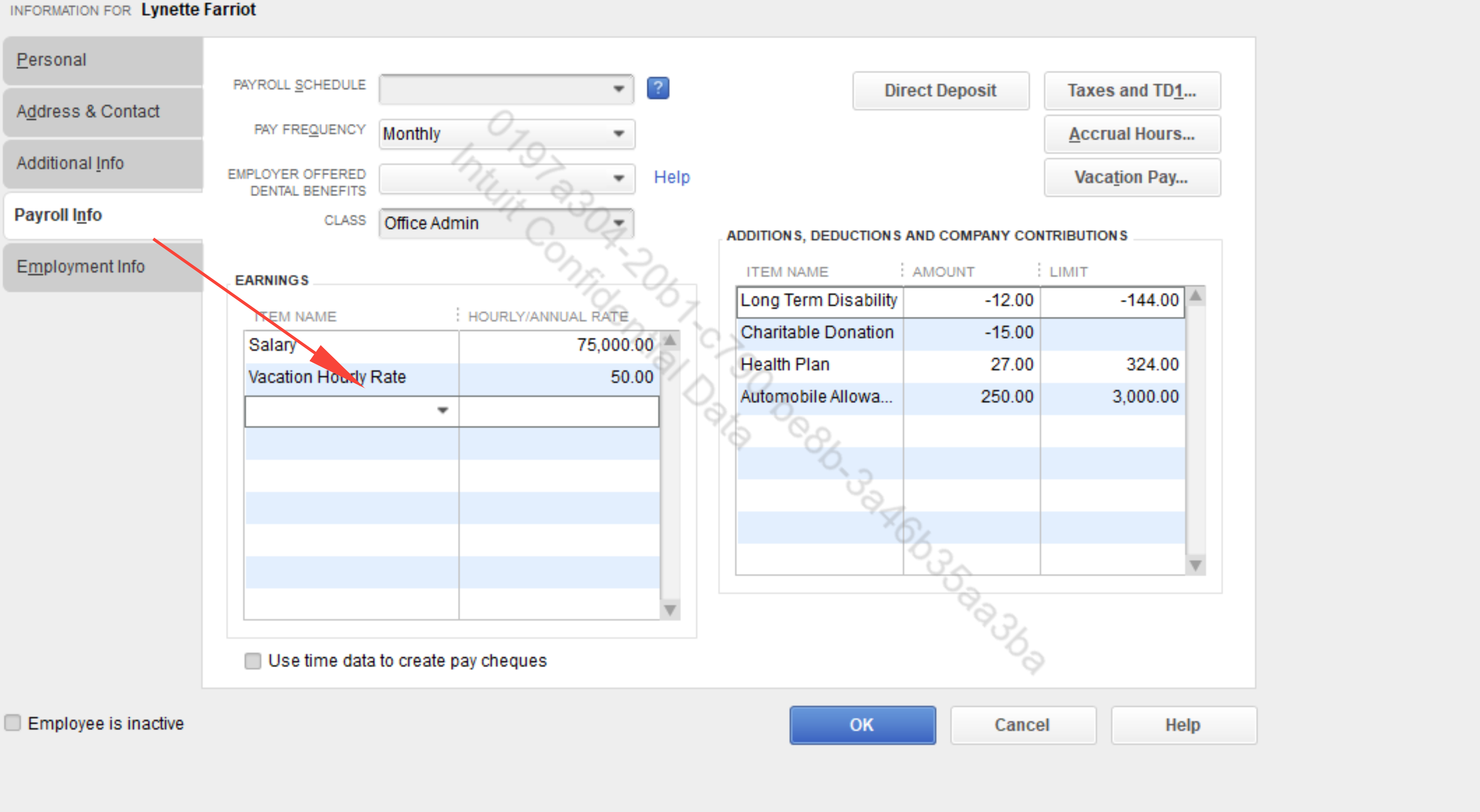
In relation to this, the "VacPay-Paid Out" item currently being used is categorized as an Addition Payroll Item. This type of item only allows the entry of positive numbers. You can use the payroll Deduction Item you've previously created and enter the arrears amount (e.g., $100) as a positive value in the deduction field. QuickBooks will automatically subtract it from the employee's final net pay. I've added a screenshot for your visual guide:
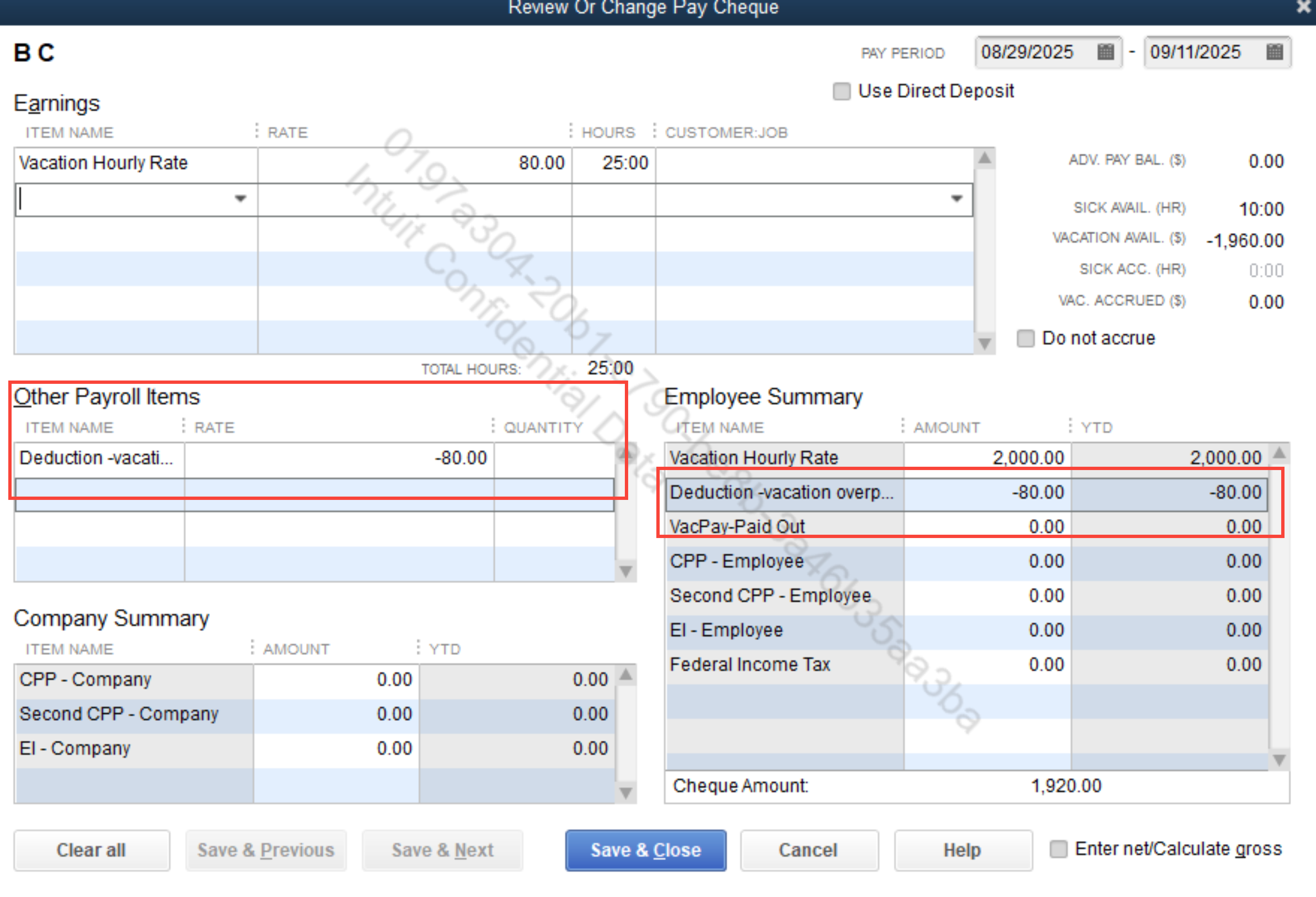
You can always get back to us if you have any other questions or concerns when dealing with vacation rates or payroll items in QuickBooks. We're always right here to help you.