You'll have two options for handling the overpayment, @Sparkritetools. You can either request a refund from the supplier or apply the amount as a credit to future transactions.
If you want to apply this as a credit in the future, follow these steps:
- Click the + Create.
- Select Supplier credit.
- In the Supplier dropdown, choose the supplier.
- Depending on how you record purchases with this supplier, enter the Category details or Item details.
- Note: this should be the category, product, or service you’re getting credit for.
- Select Save and close.
If you have already received a refund from your supplier, I recommend creating a Bank Deposit and a Supplier Credit, then linking them in Expense or Check.
To record the Bank Deposit:
- Go to + Create and select Bank Deposit.
- Enter the necessary details. Make sure you select the Creditors (or Accounts Payable) account in the Add funds to this deposit section.
- Enter 2.74 as the amount.
- Click Save and close.
To create the Supplier Credit:
- Go to + Create and select Supplier credit.
- Enter the necessary details.
- Enter 2.74 as the AMOUNT.
- Save and close.
To link these transactions:
- Go to + Create and select Expense or Check.
- Add the correct supplier and apply the Bank Deposit or the Supplier Credit as needed.
- Follow the on-screen instructions and then Save and close.
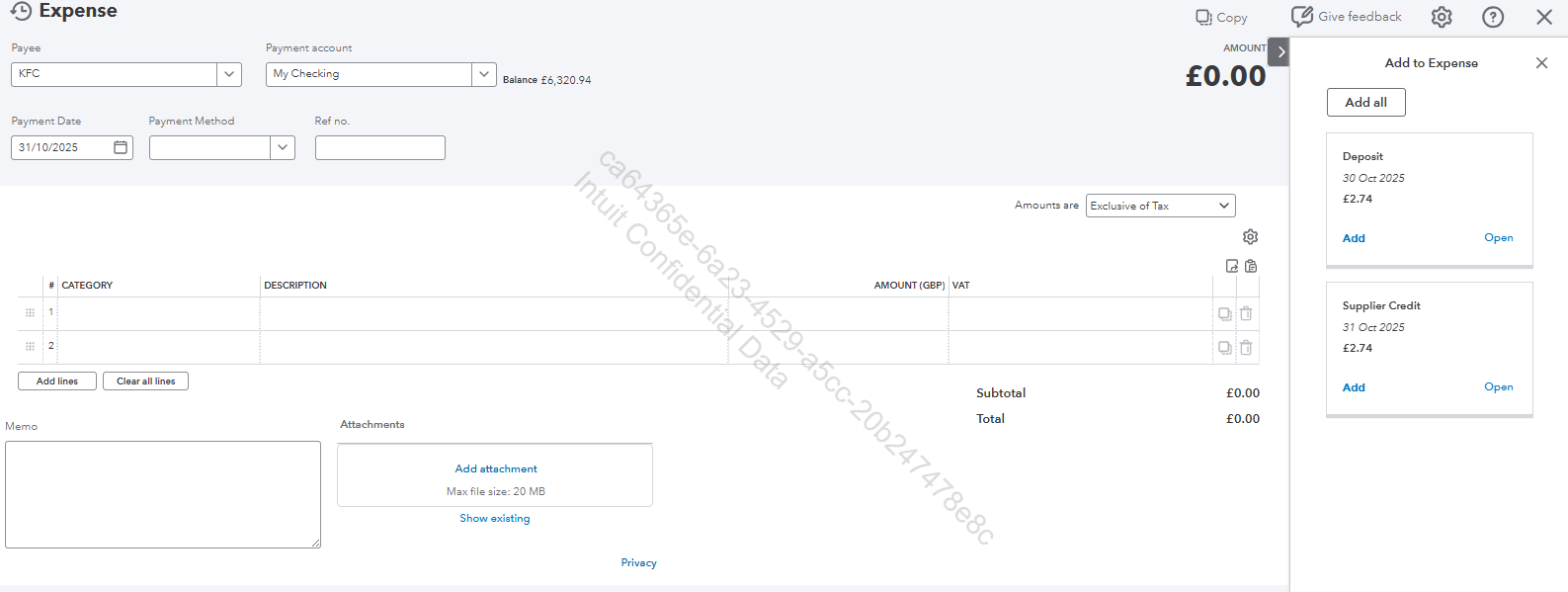
After this, the transactions will be recorded in your account register. You can manually categorise those transactions there and exclude the incoming bank transaction in the For Review tab if needed.
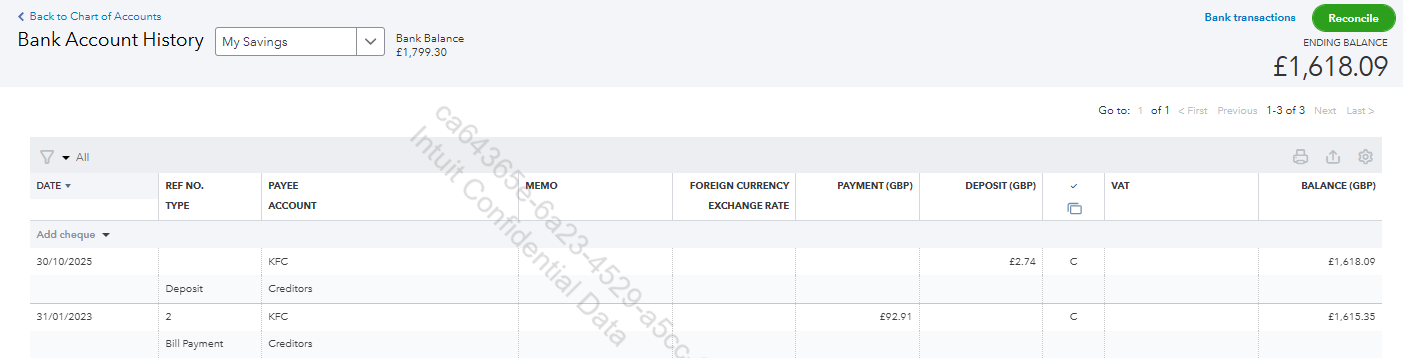
If you have further questions, please don't hesitate to click the Reply button, and we'll be right here to help you.