Turn on suggestions
Auto-suggest helps you quickly narrow down your search results by suggesting possible matches as you type.
Showing results for
I can share some insights to print your VAT Detail report, @info-oxleysecuri.
Make sure you have chosen the correct report period before running the report. This way, you're able to print it fully. In addition, if you've backdated any transactions or made changes to an entry you've already filed, this won't be included on the VAT Detail report to be printed.
Here's how to change the Report period:
That's it. After following the steps above, click the Printer icon on the top right of your VAT Detail report. You may also need to adjust the Orientation to Landscape under Report print settings. You should be able to print all the details.
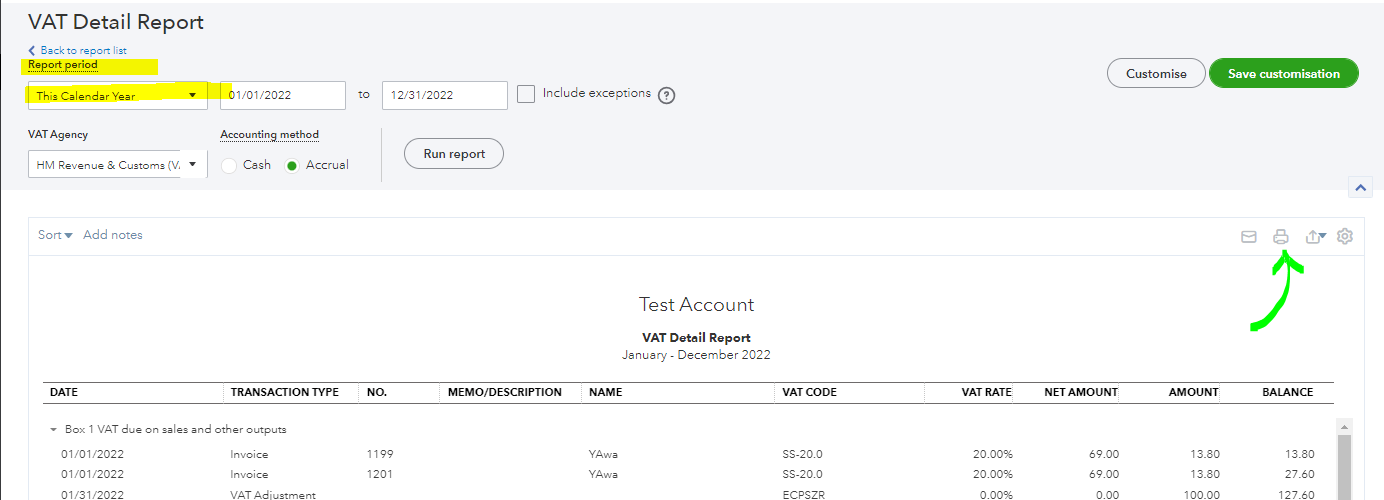
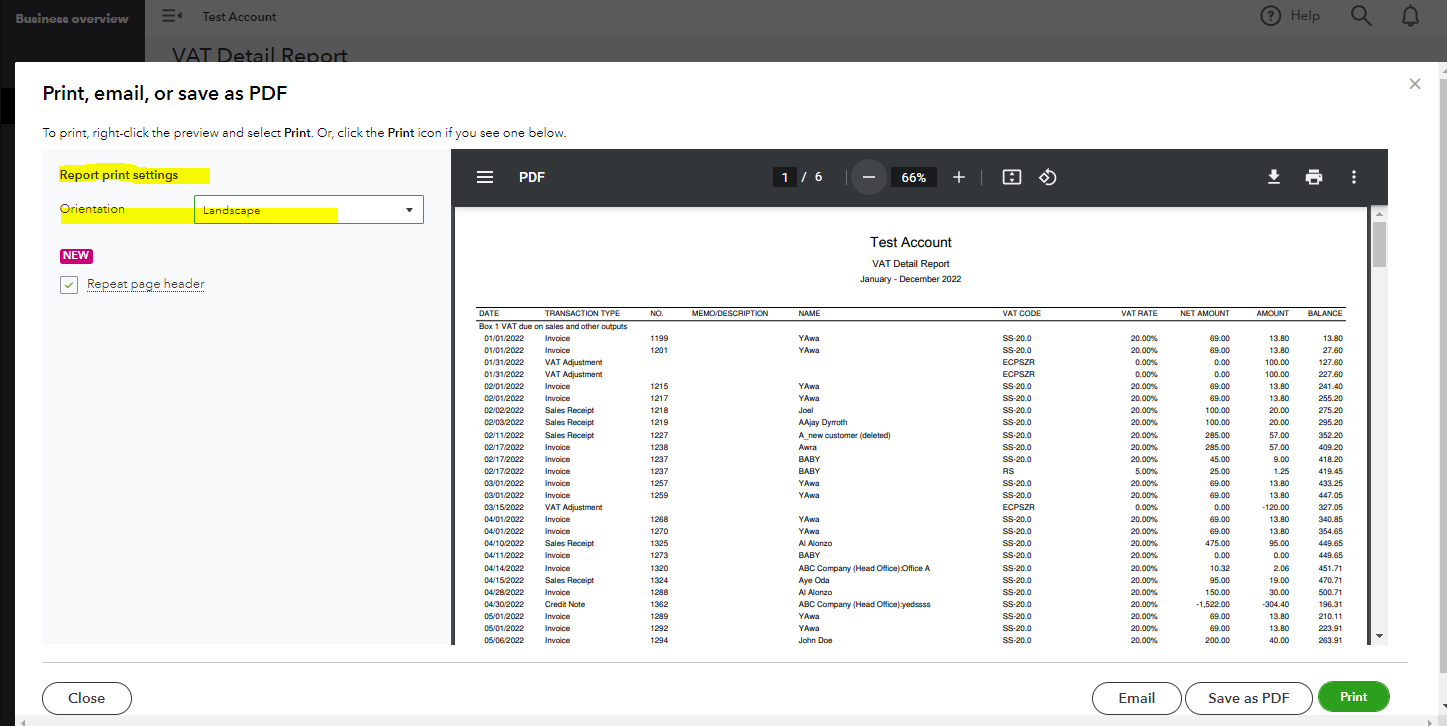
Furthermore, I'm sharing these related resources in case you want to edit your VAT rates in the future and specific VAT updates:
Please let me know how it goes or if you have further questions about QuickBooks reports. I'll be here to help. Take care always.
You have clicked a link to a site outside of the QuickBooks or ProFile Communities. By clicking "Continue", you will leave the community and be taken to that site instead.
For more information visit our Security Center or to report suspicious websites you can contact us here
