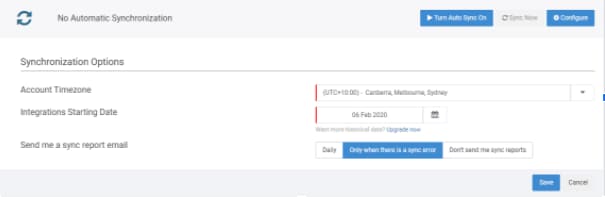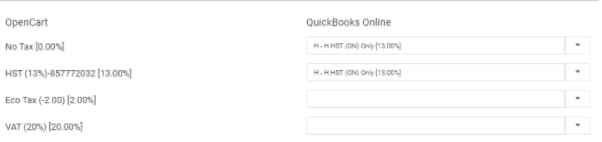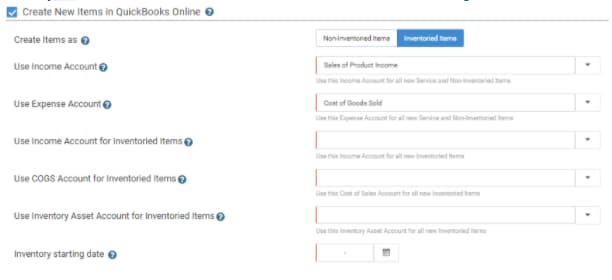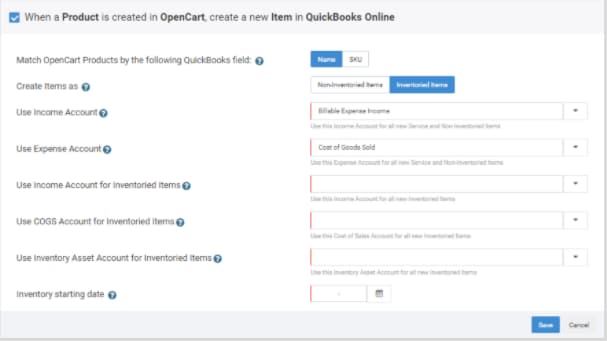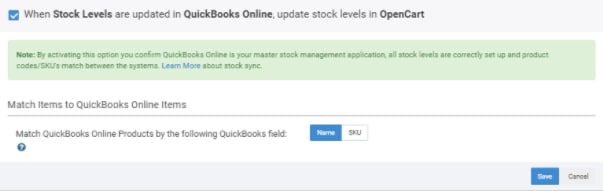- When you select the When an Order is created in OpenCart, create a Sale in QuickBooks Online workflow, you will be asked to:
- Set up the filters to determine which orders will be retrieved from OpenCart. You will have to set up the filters based on the Order Status.
- You also have the option to select whether you want the sale to be created as Sales Invoice or Sales Receipt to QuickBooks Online.
- Select on the Default Products and Advanced Options to set up the following:
- Order number prefix - The prefix you input here is added to all orders retrieved from your OpenCart account. For example: If you have order 1234 in OpenCart and you add the prefix OC in the configuration, your order will be retrieved into QuickBooks Connector with the order number OC1234 and sent to QuickBooks Online accordingly.
- Use shipping item - You may be charging your customers extra shipping charges on your sales. If this occurs, the integration can allow you to specify a dedicated item to assign these shipping charges. This will allow you to easily track any revenue generated from shipping charges.
- Discount product - Similar to the Shipping item option above, you can specify a dedicated discount 'Item' so you can track your discounts on sales.
- Assign sales to class / Assign sales to location - These two options allow you to choose a default class or location within your QuickBooks Online system. This is an option unique to QuickBooks Online, and only if you have set up classes or locations within your QuickBooks Online company file.
- Assign sale to the - Most accounting systems require a customer record to be specified when a sales invoice is created. This particular option allows you to choose the nature of the customer record that is being created. The default option is Original customer; however, if your OpenCart customers specify a company name and you prefer to have that appear within your accounting system instead, then you can opt for the Customer's organisation option. Alternatively, if you don’t want any customer records to be created within your accounting system at all you can select the Generic online sale customer option, this means all sales will be synced to your accounting system against a generic OpenCart customer record.
- Automatic invoice numbers - This option allows you to disregard the OpenCart order number completely, and use the sequential numbering convention within your accounting system.
- Rounding off product - Select the preferred product to be used when sending rounding discrepancies as a line item.
- DueDate offset - A due date type will be assigned if transactions do not have a due date. This is calculated using the transaction date, the Due Date Offset and the type specified. If not set, the transaction date is used as the due date.
- Allow credit card payments - Select this option if you want to allow credit card payments for the transactions.
- You can also select how you want to match your OpenCart products with your QuickBooks Online products. You can either match by Name or SKU. In order for sales to properly integrate with your accounting system, we expect that you have all of your OpenCart items set up with a unique Model.
Note: With QuickBooks Online integrations, we have two product matching options:- Name: We match the product's Model field from OpenCart to the product's Name field in QuickBooks Online.
- SKU: We match the product's Model field from OpenCart to the product's SKU field in QuickBooks Online.
- You'll be taken to the tax configuration page. Here, for each tax created/defined in your OpenCart, you must select its corresponding tax code in QuickBooks Online. Learn more about tax configuration.
- If you want your items from OpenCart to be created in QuickBooks Online, select the box before the Create new items in QuickBooks Online setting. In this section, you'll need to select the income and expense accounts to be used for your inventoried and non-inventoried items. Learn about the integration of items.
- The Send payments from OpenCart to QuickBooks Online settings will allow you to select whether you want payment data from OpenCart to be registered against your sales within QuickBooks Online.
- If you want to map different payment methods to different clearing accounts, this can be done by selecting the Map individual payment methods link.
- Select Save to keep your progress.
- Mark as New
- Bookmark
- Subscribe
- Permalink
- Report Inappropriate Content
OpenCart and QuickBooks Online Integration Guide
Set up your QuickBooks Connector integration between OpenCart and QuickBooks Online within minutes using our simple setup process. Below is a step-by-step walkthrough, highlighting some useful key points throughout the process.
Connect
Begin by connecting your apps to QuickBooks Connector. If you haven't already connected your apps, you can follow our guides to connect OpenCart and QuickBooks Online.
Configure
The configuration process below will present you with various options detailing exactly how you want your OpenCart and QuickBooks Online integration to work. You'll need to have some basic accounting knowledge to make sure that the integration settings are tailored to your business and accounting practices.
- You will be required to set up your Synchronisation options before you can start configuring your workflows. You'll need to set up the following:
- Account Timezone
- Integrations Starting Date
- Email Sync Report Options
- You will be presented with workflows that are all optional. In this walkthrough, these workflows will be selected to demonstrate the full capabilities of the setup process.
- Sales from OpenCart will be sent to QuickBooks Online as an Invoice
- Products from OpenCart will be created in QuickBooks Online
- Stock Level Updates from QuickBooks Online will be sent to OpenCart
Invoice creation workflow
Product creation workflow
If you want all your new products from OpenCart to be created in QuickBooks Online, all you have to do is to select the When a Product is created on OpenCart, create new Items in QuickBooks Online workflow. You'll have to select the income and expense accounts to be used for your inventoried and non-inventoried items. Learn more information on the integration of your products.
Then, select the Save button to keep your progress.
Stock update workflow
When you select the When Stock Levels are updated in QuickBooks Online, update stock levels in OpenCart workflow, you will be asked to select how you want to match the items to QuickBooks Online items either by Name or SKU. Then, select Save.
Note: Stock levels are not available to configure with QuickBooks Online France.
Important: This option should only be enabled if you have stock levels set up in QuickBooks Online prior to the integration. Otherwise, you will risk wiping out your OpenCart stock levels. Learn more about our stock control process.
Sync
Your account is now ready to sync your data across your apps. When auto-sync is on, your account should sync every hour, but you can trigger a manual sync at any time. Just select Sync Now on the Synchronisation Options on top of your Manage tab.
If you have any questions, reach out to our Support team for help at any time.