Turn on suggestions
Auto-suggest helps you quickly narrow down your search results by suggesting possible matches as you type.
Showing results for
Let's figure out how to deduct a credit from your customer, Royo.
If your concern is how to apply a credit to a customer, let me guide you through the process:
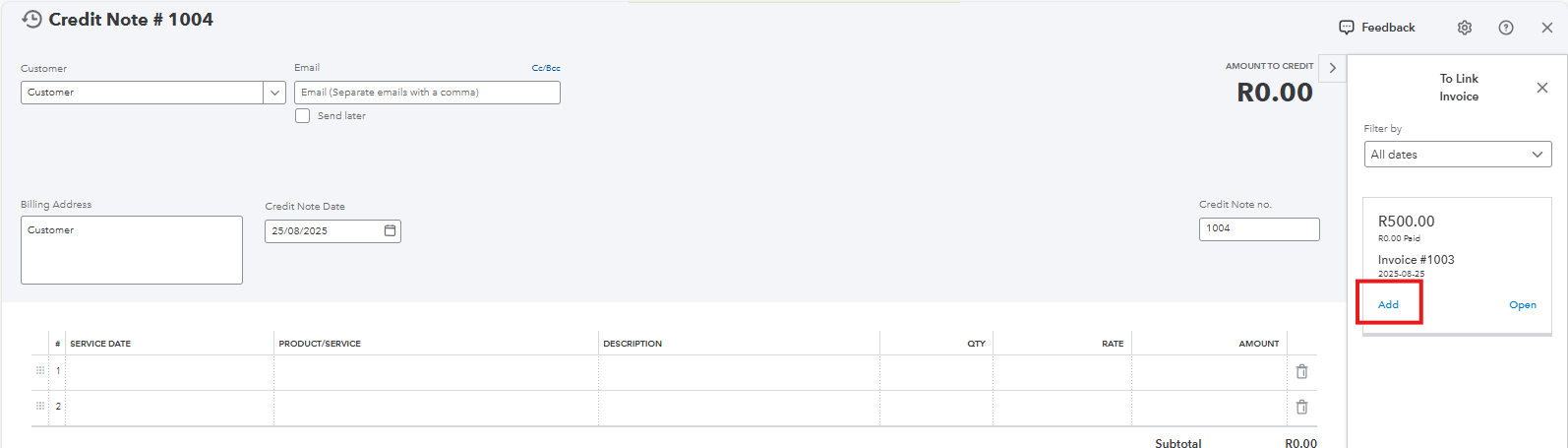
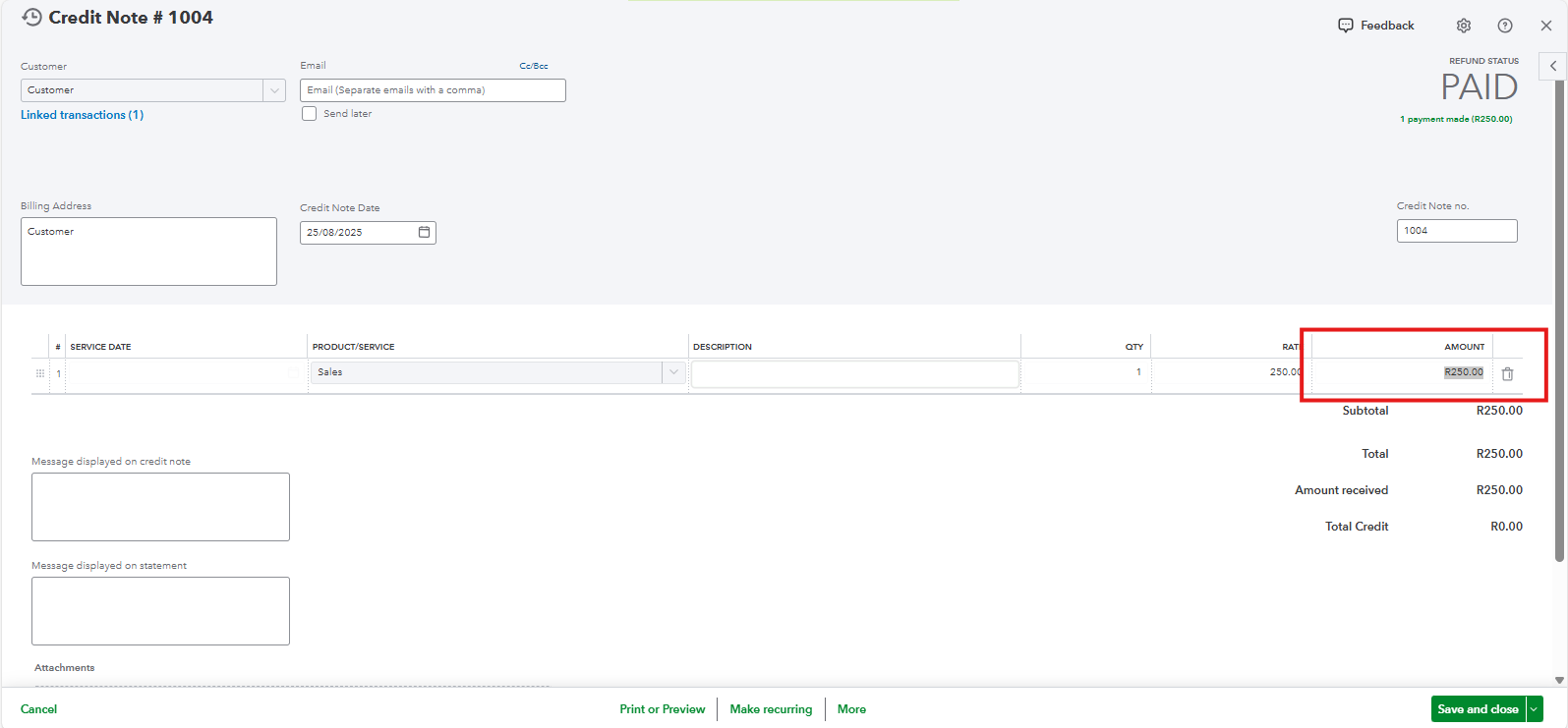
Please refer to this article for more details on applying the credit memo to the invoice: Create and apply credit memos or delayed credits in QuickBooks Online.
If your concern is to deduct or remove a credit (credit note) that has already been applied to your customer, here's how:
Sometimes, a credit might have been applied in error, or there’s a need to adjust the customer’s balance by removing an existing credit memo. In those cases, follow these steps:
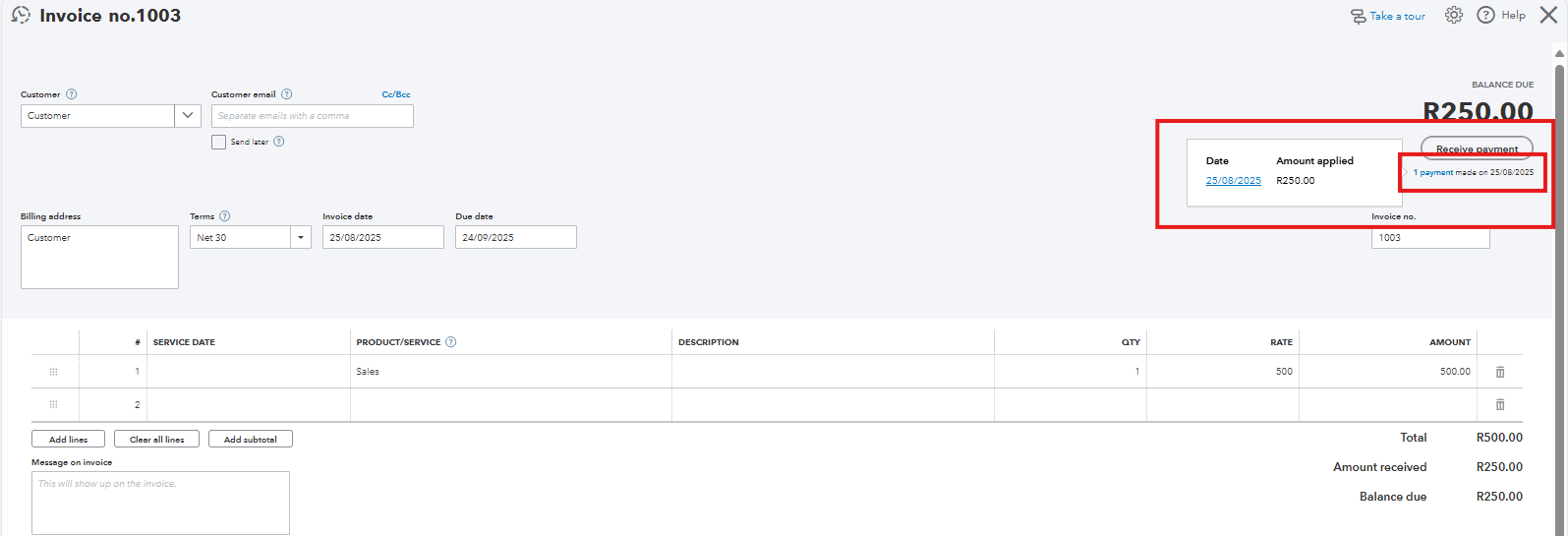
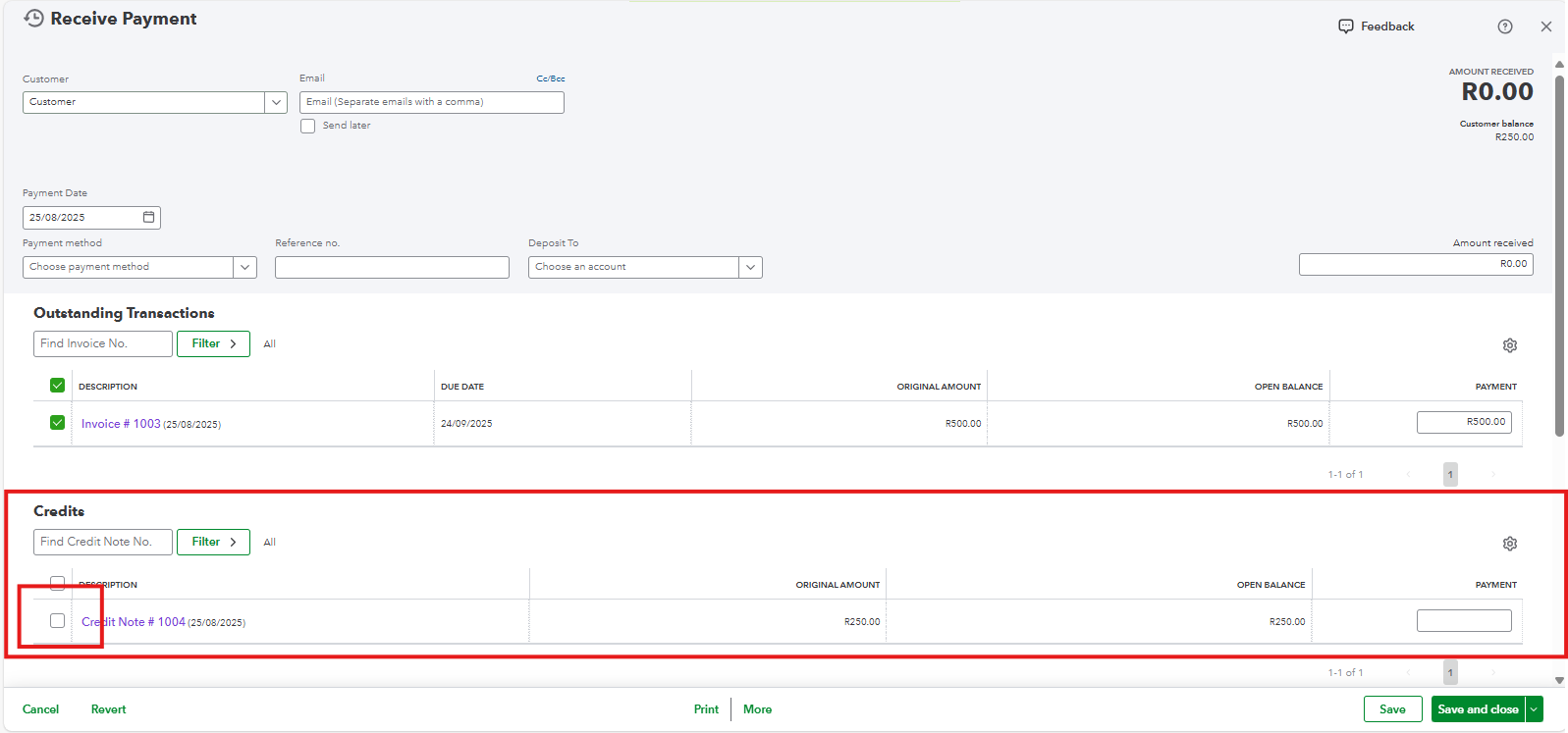
Double-check the updated customer account balance to ensure the credit note has been successfully deducted or removed, and mark it as Unapplied.
If you have other concerns, revisit this page again. We're here to answer them in any way we can.
You have clicked a link to a site outside of the QuickBooks or ProFile Communities. By clicking "Continue", you will leave the community and be taken to that site instead.
For more information visit our Security Center or to report suspicious websites you can contact us here