Turn on suggestions
Auto-suggest helps you quickly narrow down your search results by suggesting possible matches as you type.
Showing results for
CYBER MONDAY SALE 70% OFF QuickBooks for 3 months* Ends 12/5
Buy nowWhen I create a parent customer like ABC Partners, Inc. and a sub customer like 123 Main Street, I would like to automatically print the sub customer's info on the sales receipt. Is there a way to set up sales receipt forms to do that?
I am especially interested in hearing back from other QBO users, not just QBO employees.
I’ve run into the same issue before. QuickBooks Online doesn’t automatically pull the sub-customer’s address or info onto sales receipts, you’ll usually see only the parent customer name.
What I ended up doing was customizing the sales receipt template: in the Customer section, you can manually select the sub-customer instead of the parent, and QBO will pull its address. It’s not fully automatic if you often select the parent, but for recurring invoices or regular sales receipts, you can use the sub-customer as the default, and it works reliably.
Another trick I use is keeping a note in the description field for the parent customer to remind me which sub-customer info to include. It’s a bit manual, but it keeps your receipts accurate without breaking the hierarchy.
I will agree with TimotiSbr's statement regarding the sales receipt, Service.
You can manually select the sub-customer in the Customer field. It will populate the sub-customer's details, such as their Billing Address, Shipping Address, Email, and other information.
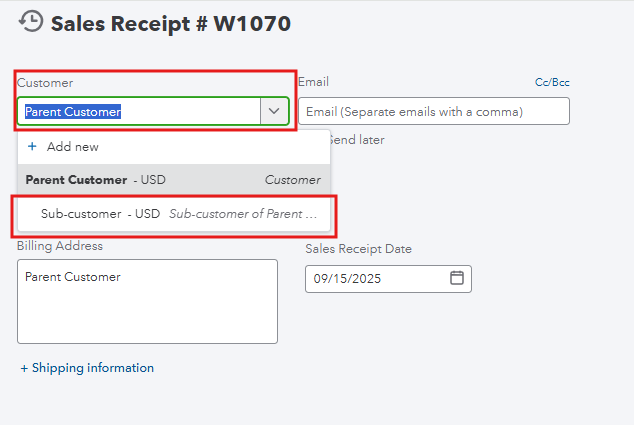
We must first update the sub-customer's profile so that their details automatically appear on the sales receipt when selected in the Customer field.
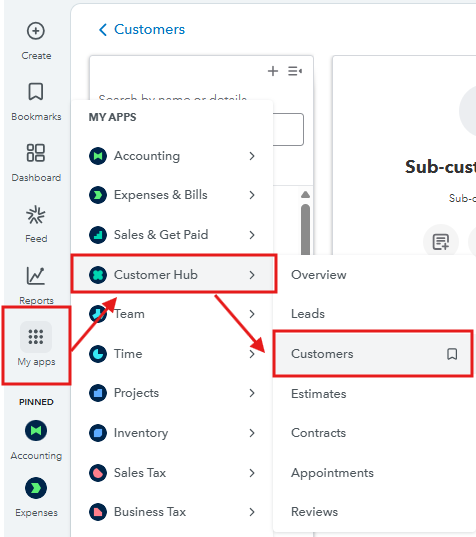
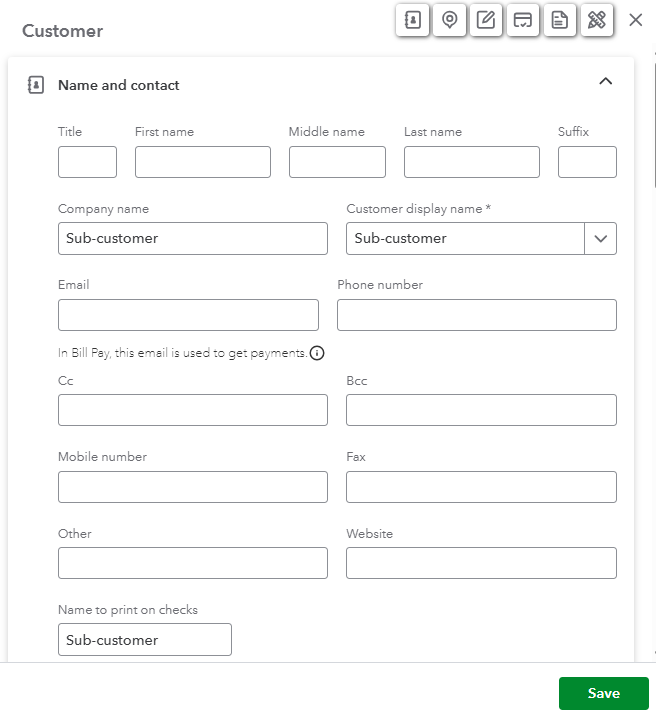
Then you can go to the sales receipt you are working on, and click Print or Preview to verify the update.
We are here to help if you need anything else.



You have clicked a link to a site outside of the QuickBooks or ProFile Communities. By clicking "Continue", you will leave the community and be taken to that site instead.
For more information visit our Security Center or to report suspicious websites you can contact us here