Thank you for taking the time to share your idea, @mkluesner. I really appreciate you providing the screenshot, it makes it much easier to understand exactly what you’re referring to. I understand that having the customer's email address visible on the proposal screen would be incredibly useful for your workflow, and I want to assure you that we take such suggestions seriously.
Currently, QuickBooks Desktop does not automatically display the customer email address within the standard proposal or estimate screen fields. However, I’m glad to share a workaround that can help you achieve a similar result. Although you can’t pull the email address in automatically, you can add a customizable field titled Customer Email Address within the proposal template by using the Other field option. This will allow you to manually enter the customer’s email address on each proposal where it is needed.
Below are step-by-step instructions to set this up:
- On the Proposal screen, select the Formatting tab.
- Select Customize Data Layout, then choose Make a Copy to create a new template based on your current one.
- Within the customization window, go to the Screen and enable the Other field by checking its box.
- Edit the title field into Customer Email Address for clarity.
- Press OK to save your changes and return to the proposal view.
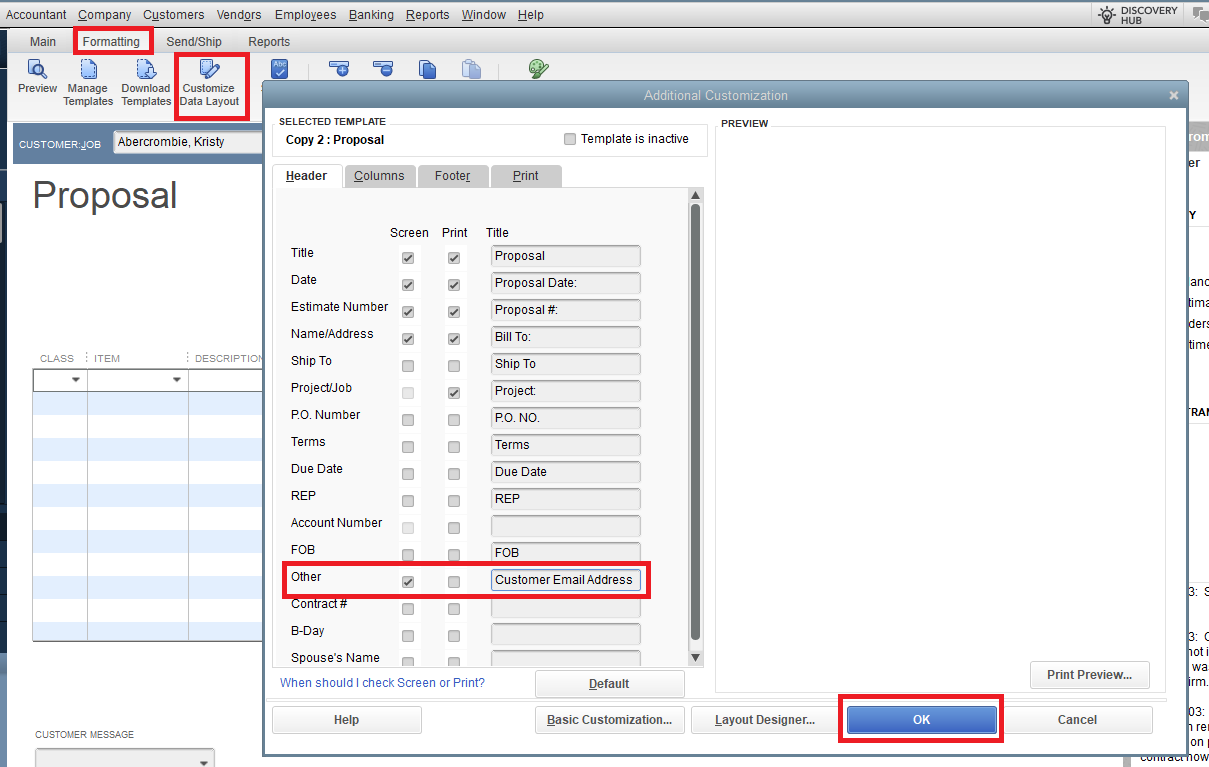

Following these steps will enable you to add the new Customer Email Address field directly on your proposals, making it easier to include important contact information where it’s needed most. We hope this solution helps streamline your workflow and enhances your experience with QuickBooks Desktop. If you have any additional questions, need further clarification, or run into any challenges while customizing your templates, please don’t hesitate to reach out. Take care!