Welcome to the Community space, Jenny.
To make an employee inactive, you will need to terminate them. Keep in mind, if there are unfinalized pay runs for the employee, you won’t be able to terminate them until all pay runs are completed.
To terminate an Employee, follow these steps:
From within the Employee Details:
- Navigate to Payroll from the left-hand menu.
- Select the employee you wish to terminate.
- Select the Actions button, then choose Terminate Employee.
- Enter the employee’s Termination Date and select Save.
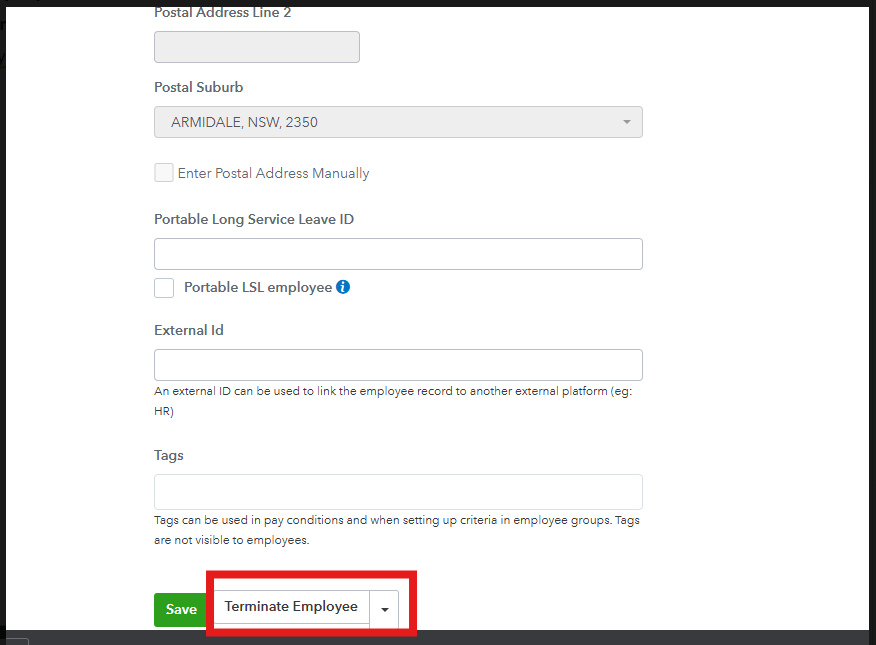
From within a Pay Run:
- On the Payroll tab, select New Pay Run.
- Enter the relevant fields, then select Create.
- Select the employee you wish to terminate.
- Select the Actions button, then choose Terminate Employee.
- Enter the employee’s Termination Date and select Save.
Note: The employee's record will turn pink and will display calculated earnings and any accrued leave to be paid out as part of the termination pay.
For more detailed guidance, visit this article: Terminate an Employee from within QuickBooks Online.
If you have additional questions or concerns, please don’t hesitate to reach out.